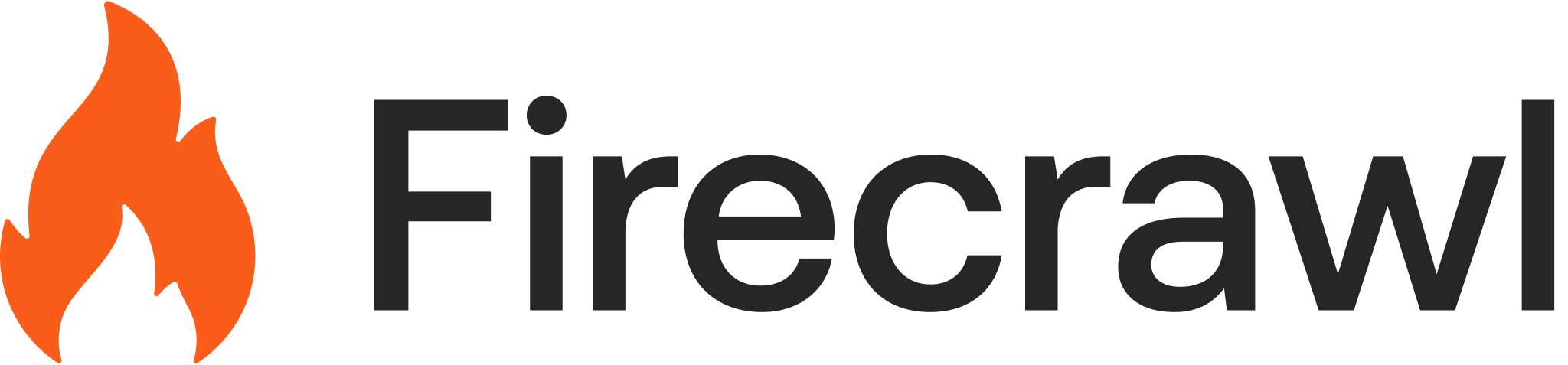Start with a Template
MCP Server Firecrawl
Official MCP server - Add web scraping to Claude Desktop and Cursor
Open Lovable
Build complete applications from any website instantly
Get started with MCP in minutes. Follow our setup guide to integrate Firecrawl into Claude Desktop or Cursor.
How It Works
Integrate Firecrawl directly into your AI coding workflow. Research documentation, fetch API specs, and access web data without leaving your development environment through Model Context Protocol.Why Developers Choose Firecrawl MCP
Build Smarter AI Assistants
Give your AI real-time access to documentation, APIs, and web resources. Reduce outdated information and hallucinations by providing your assistant with the latest data.Zero Infrastructure Required
No servers to manage, no crawlers to maintain. Just configure once and your AI assistant can access websites instantly through the Model Context Protocol.Customer Stories
BotpressDiscover how Botpress uses Firecrawl to streamline knowledge base population and improve developer experience.
Answer HQLearn how Answer HQ uses Firecrawl to help businesses import website data and build intelligent support assistants.
FAQs
Which AI assistants support MCP?
Which AI assistants support MCP?
Currently, Claude Desktop and Cursor have native MCP support. More AI assistants are adding support regularly. You can also use the MCP SDK to build custom integrations.
Can I use MCP in VS Code or other IDEs?
Can I use MCP in VS Code or other IDEs?
VS Code and other IDEs can use MCP through community extensions or terminal integrations. Native support varies by IDE. Check our GitHub repository for IDE-specific setup guides.
How do I cache frequently accessed docs?
How do I cache frequently accessed docs?
The MCP server automatically caches responses for 15 minutes. You can configure cache duration in your MCP server settings or implement custom caching logic.
Is there a rate limit for MCP requests?
Is there a rate limit for MCP requests?
MCP requests use your standard Firecrawl API rate limits. We recommend batching related requests and using caching for frequently accessed documentation.
How do I set up MCP with my Firecrawl API key?
How do I set up MCP with my Firecrawl API key?
Follow our setup guide to configure MCP. You’ll need to add your Firecrawl API key to your MCP configuration file. The process takes just a few minutes.
Related Use Cases
- AI Platforms - Build AI-powered dev tools
- Deep Research - Complex technical research
- Content Generation - Generate documentation