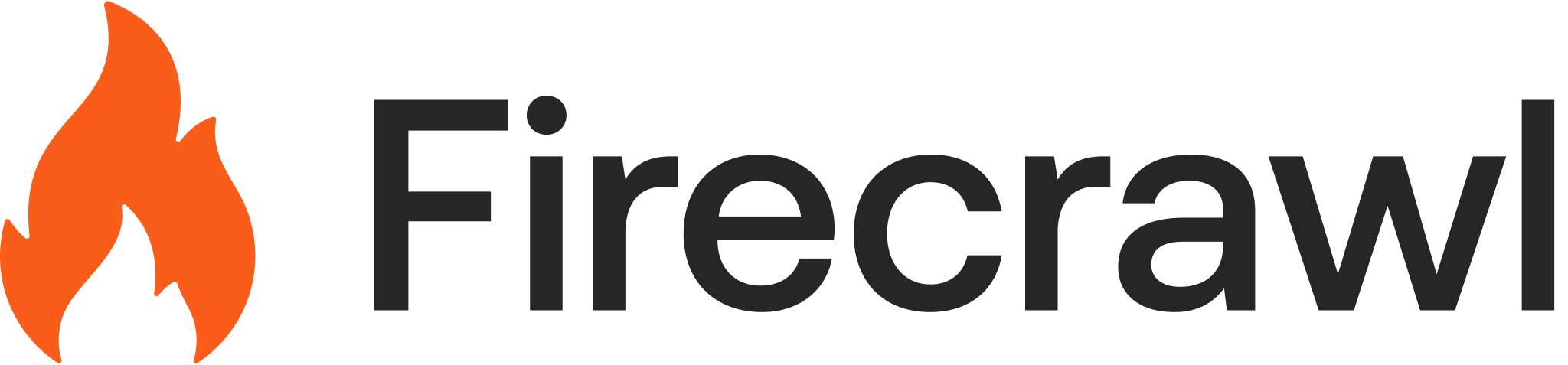Introduction to Firecrawl and n8n
Web scraping automation has become essential for modern businesses. Whether you need to monitor competitor prices, aggregate content, generate leads, or power AI applications with real-time data, the combination of Firecrawl and n8n provides a powerful solution without requiring programming knowledge.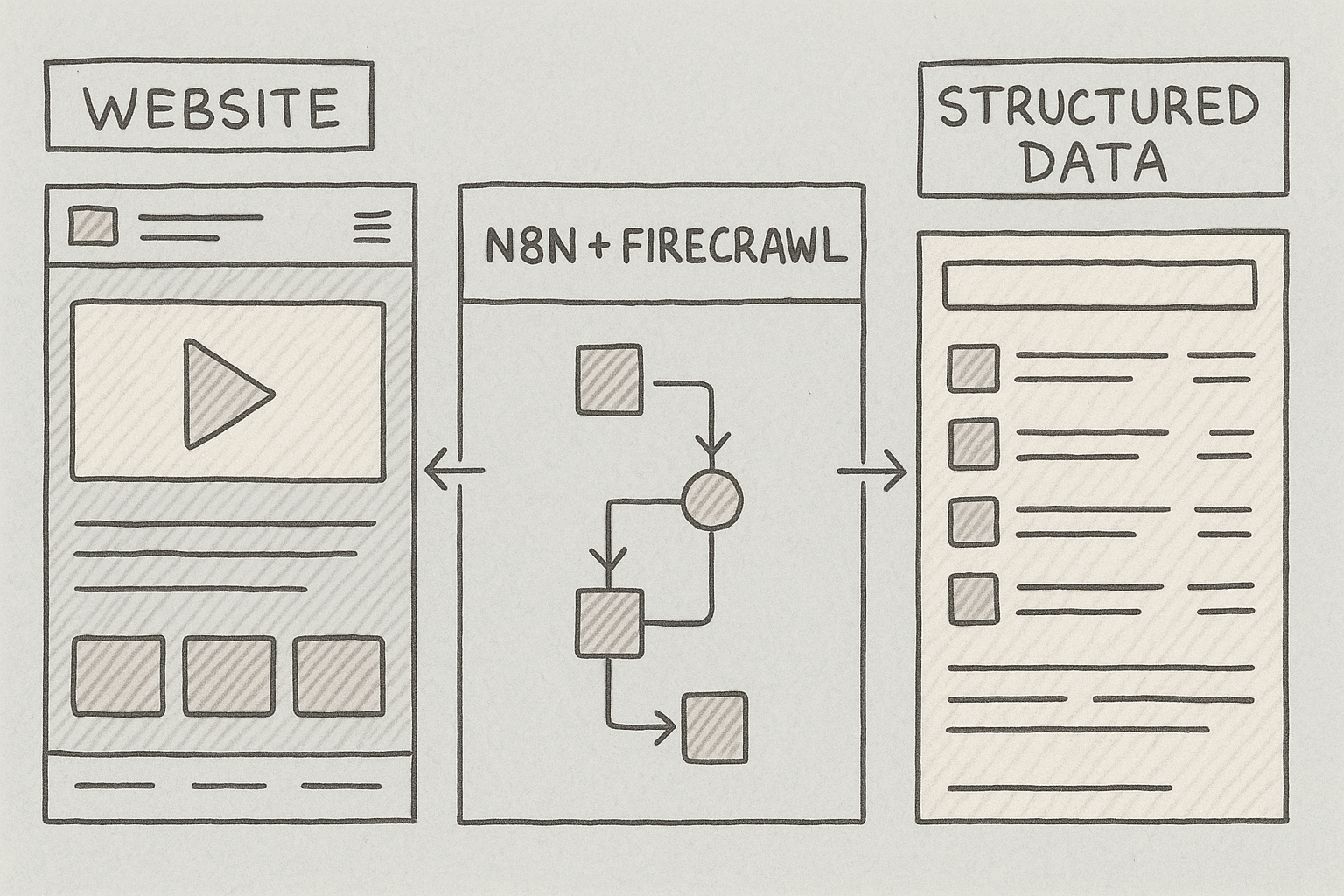
Why Use Firecrawl with n8n?
Traditional web scraping presents several challenges. Custom scripts break when websites update their structure. Anti-bot systems block automated requests. JavaScript-heavy sites don’t render properly. Infrastructure requires constant maintenance. Firecrawl handles these technical complexities on the scraping side, while n8n provides the automation framework. Together, they let you build production-ready workflows that:- Extract data from any website reliably
- Connect scraped data to other business tools
- Run on schedules or triggered by events
- Scale from simple tasks to complex pipelines
Step 1: Create Your Firecrawl Account
Firecrawl provides the web scraping capabilities for your workflows. Let’s set up your account and get your API credentials.Sign Up for Firecrawl
- Navigate to firecrawl.dev in your web browser
- Click the “Get Started” or “Sign Up” button
- Create an account using your email address or GitHub login
- Verify your email if prompted
Get Your API Key
After signing in, you need an API key to connect Firecrawl to n8n:- Go to your Firecrawl dashboard
- Navigate to the API Keys page
- Click “Create New API Key”
- Give your key a descriptive name (e.g., “n8n Integration”)
- Copy the generated API key and save it somewhere secure
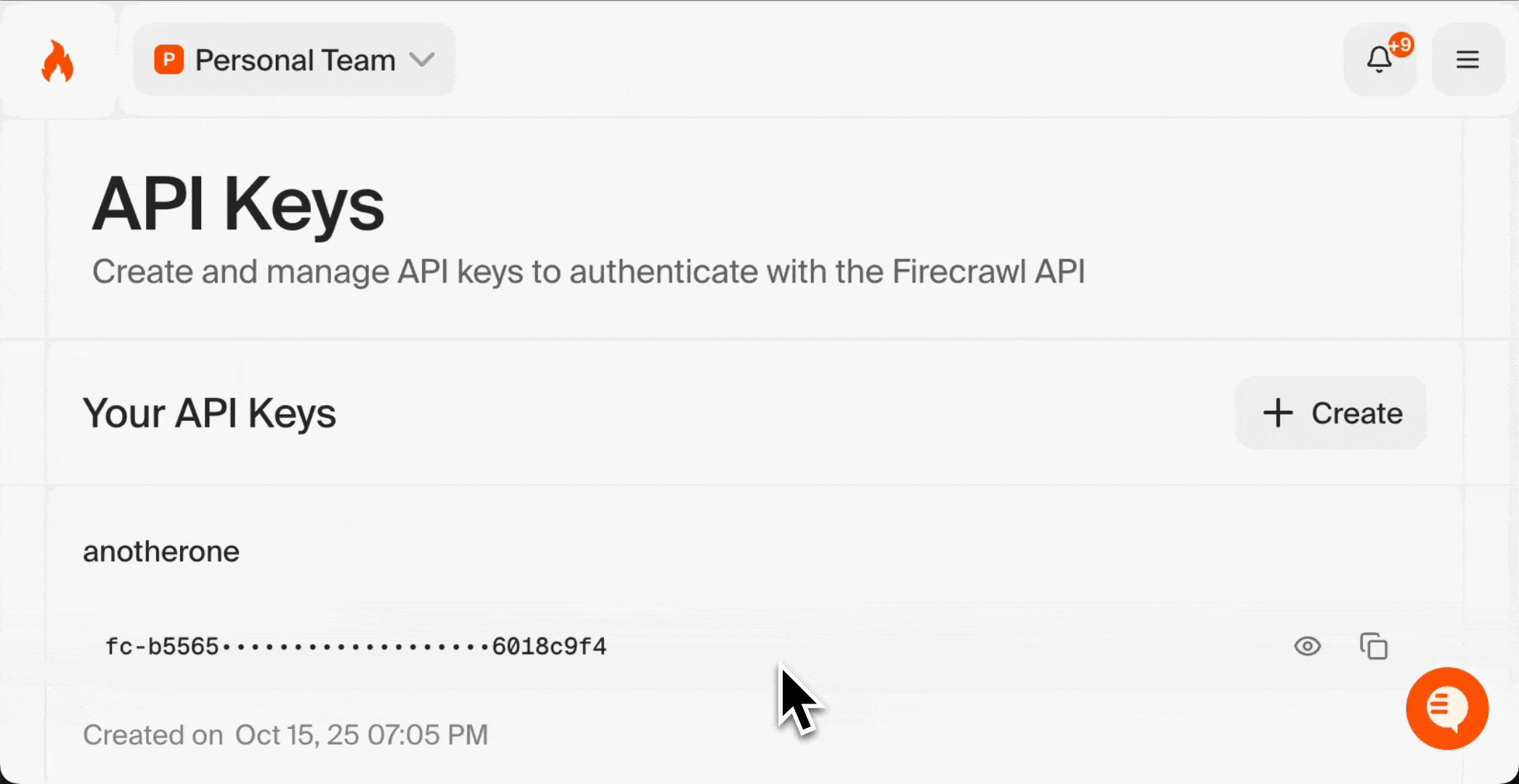
Your API key is like a password. Keep it secure and never share it publicly. You’ll need this key in the next section.
Step 2: Set Up n8n
n8n offers two deployment options: cloud-hosted or self-hosted. For beginners, the cloud version is the fastest way to get started.Choose Your n8n Version
n8n Cloud (Recommended for beginners):- No installation required
- Free tier available
- Managed infrastructure
- Automatic updates
- Complete data control
- Run on your own servers
- Requires Docker installation
- Good for advanced users with specific security requirements
Option A: n8n Cloud (Recommended for Beginners)
- Visit n8n.cloud
- Click “Start Free” or “Sign Up”
- Register using your email address or GitHub
- Complete the verification process
- You’ll be directed to your n8n dashboard
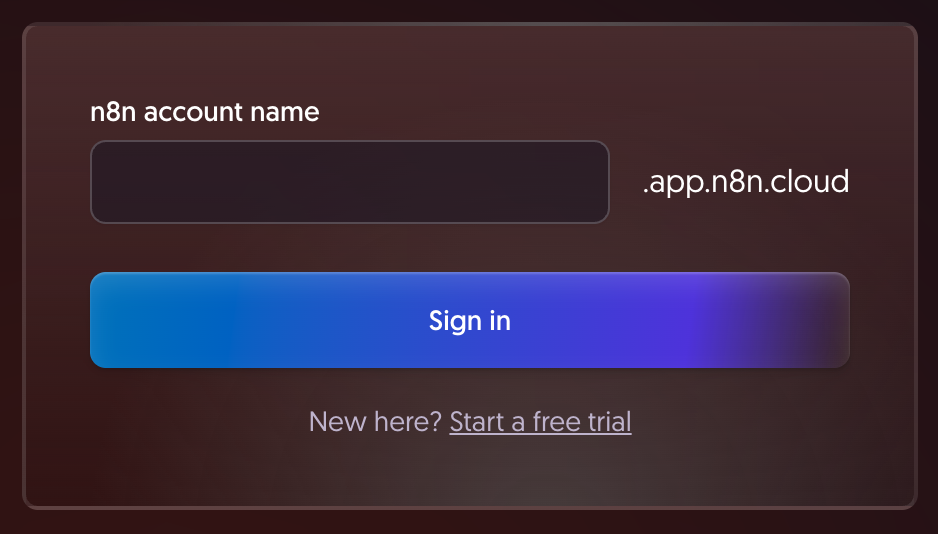
Option B: Self-Hosted with Docker
If you prefer to run n8n on your own infrastructure, you can set it up quickly using Docker. Prerequisites:- Docker Desktop installed on your computer
- Basic familiarity with command line/terminal
- Open your terminal or command prompt
- Create a Docker volume to persist your workflow data:
- Run the n8n Docker container:
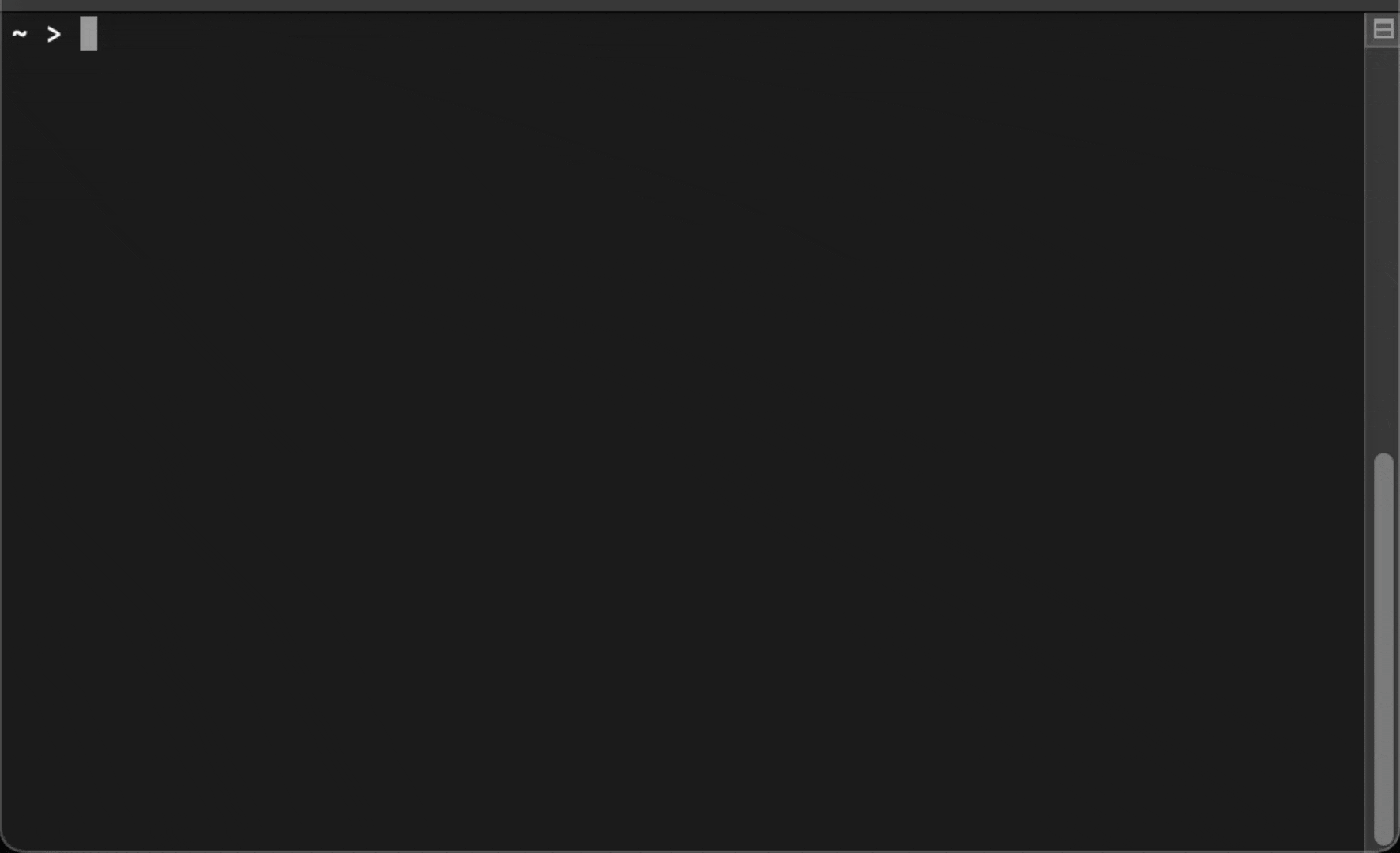
- Wait for n8n to start. You’ll see output indicating the server is running
- Open your web browser and navigate to
http://localhost:5678 - Create your n8n account by registering with an email
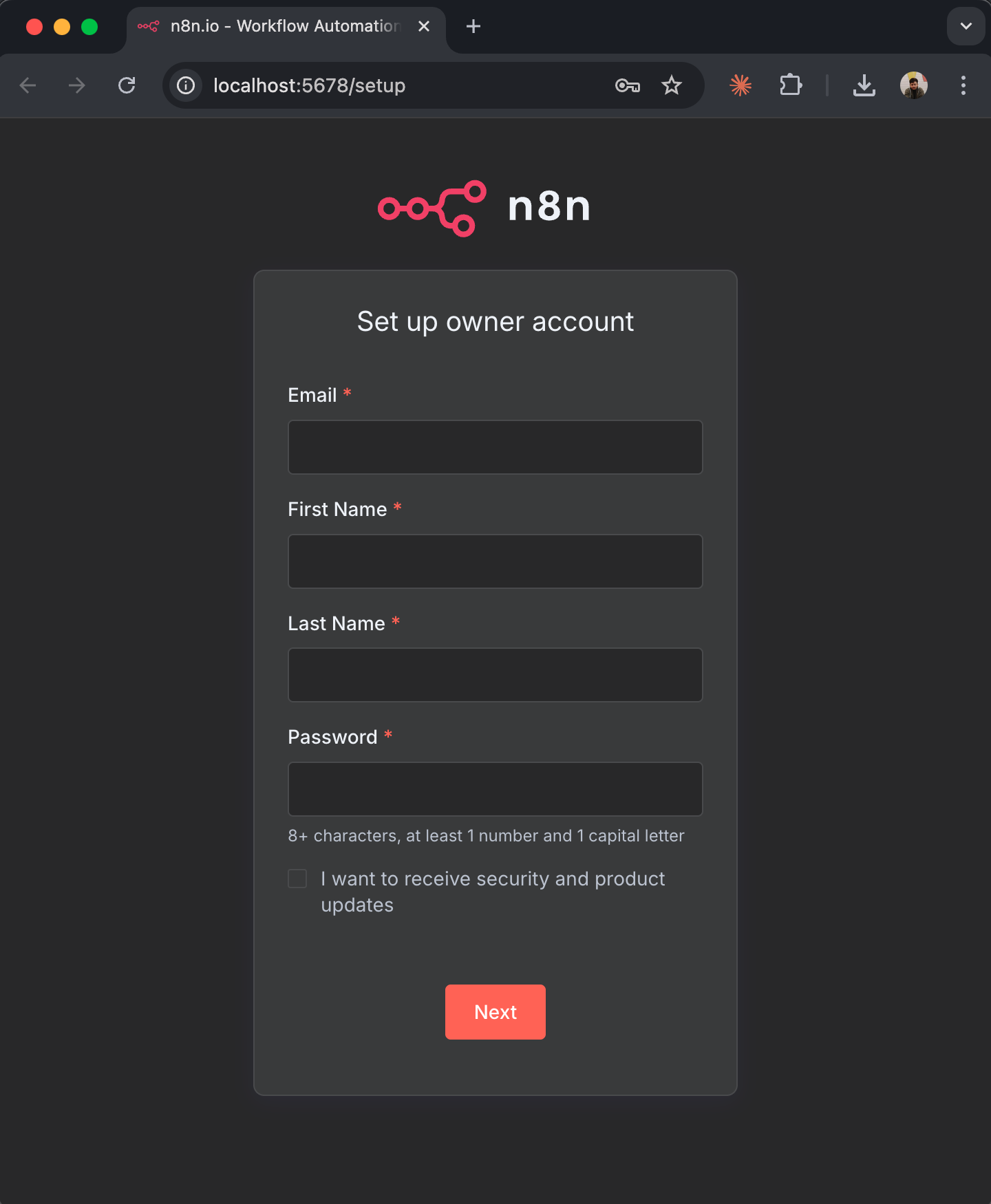
The
--rm flag automatically removes the container when you stop it, but your data remains safe in the n8n_data volume. For production deployments, see the n8n self-hosting documentation for more advanced configuration options.Understanding the n8n Interface
When you first log in to n8n, you’ll see the main dashboard: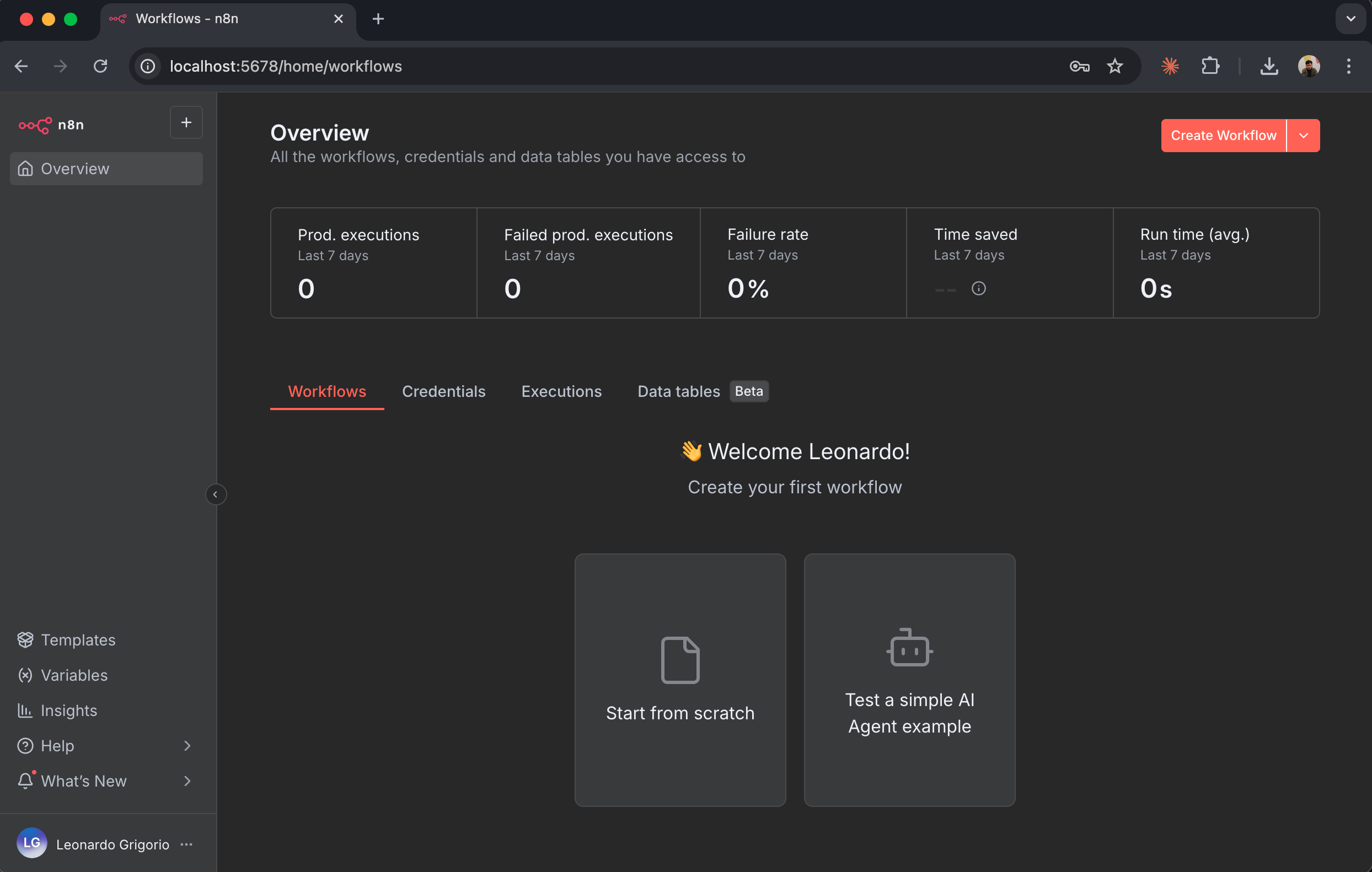
- Workflows: Your saved automations appear here
- Executions: History of workflow runs
- Credentials: Stored API keys and authentication tokens
- Settings: Account and workspace configuration
The Workflow Canvas
The workflow editor is where you’ll build your automations: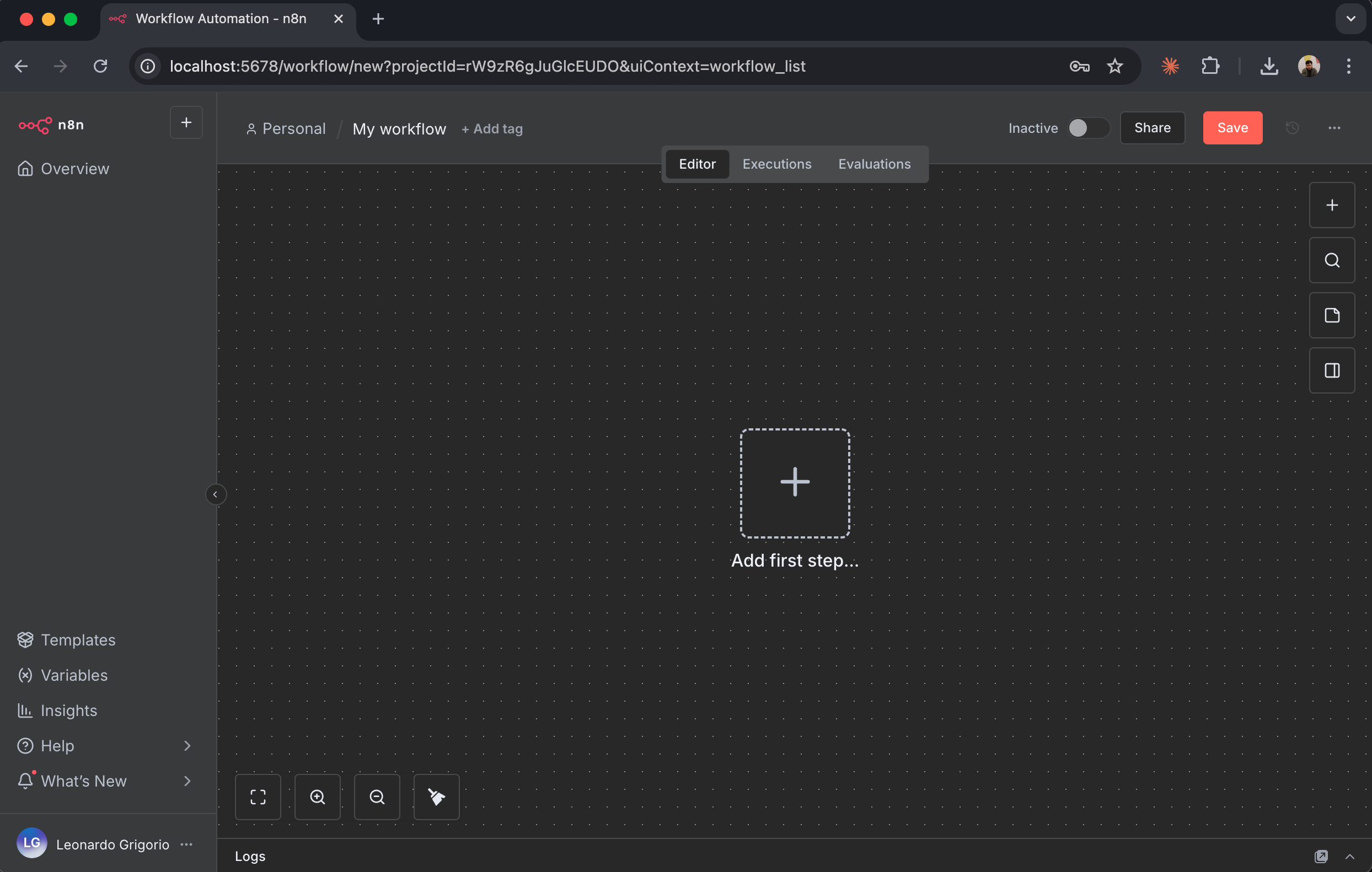
- Canvas: The main area where you place and connect nodes
- Add Node Button (+): Click this to add new nodes to your workflow
- Node Panel: Opens when you click ”+” showing all available nodes
- Execute Workflow: Runs your workflow manually for testing
- Save: Saves your workflow configuration
Step 3: Install and Configure the Firecrawl Node
n8n includes native support for Firecrawl. You’ll install the node and connect it to your Firecrawl account using the API key you created earlier.Add the Firecrawl Node to Your Workflow
- In your new workflow canvas, click the ”+” button in the center
- The node selection panel opens on the right side
- In the search box at the top, type “Firecrawl”
- You’ll see the Firecrawl node appear in the search results
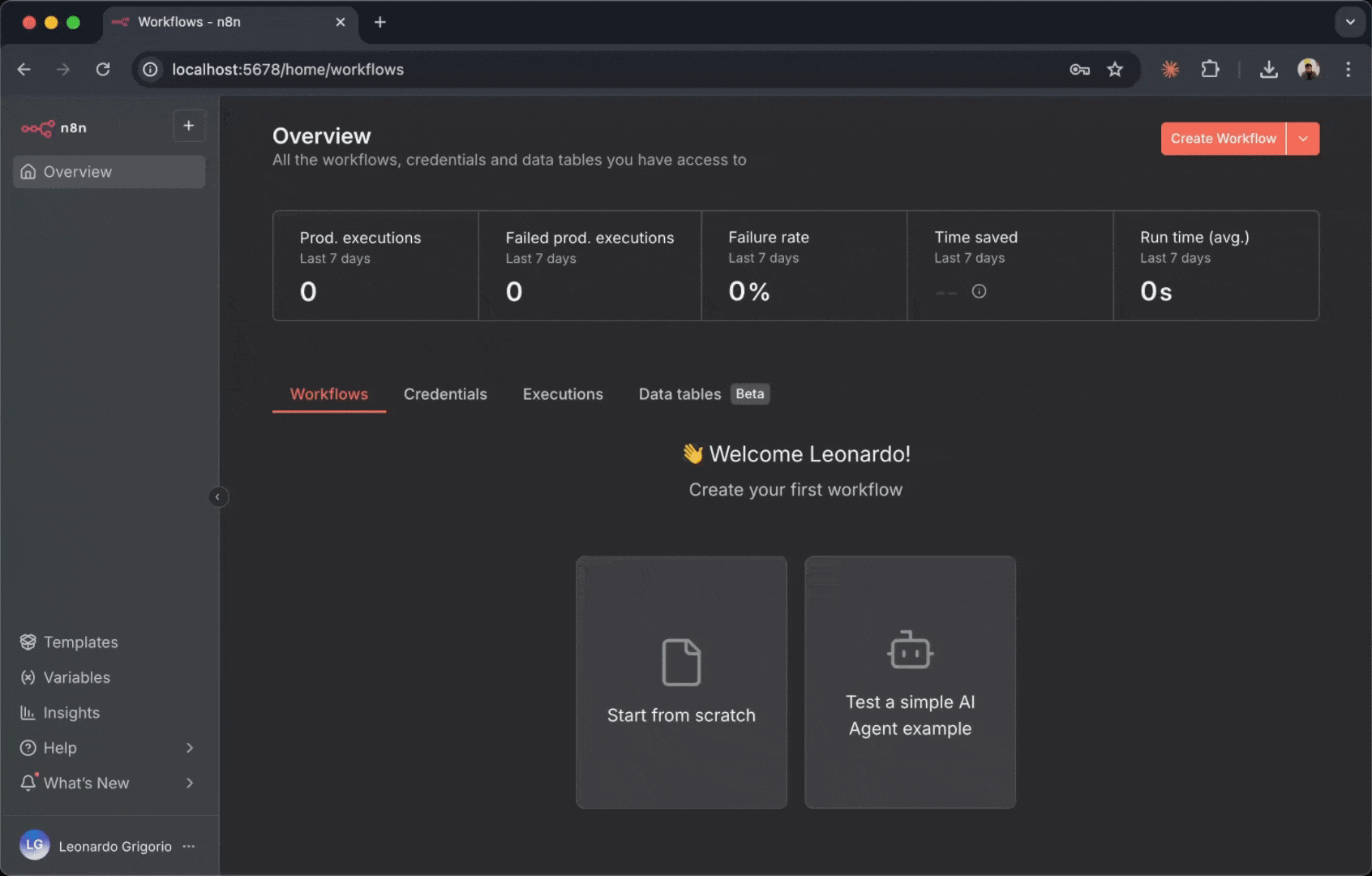
- Click “Install” next to the Firecrawl node
- Wait for the installation to complete (this takes a few seconds)
- Once installed, click on the Firecrawl node to add it to your canvas
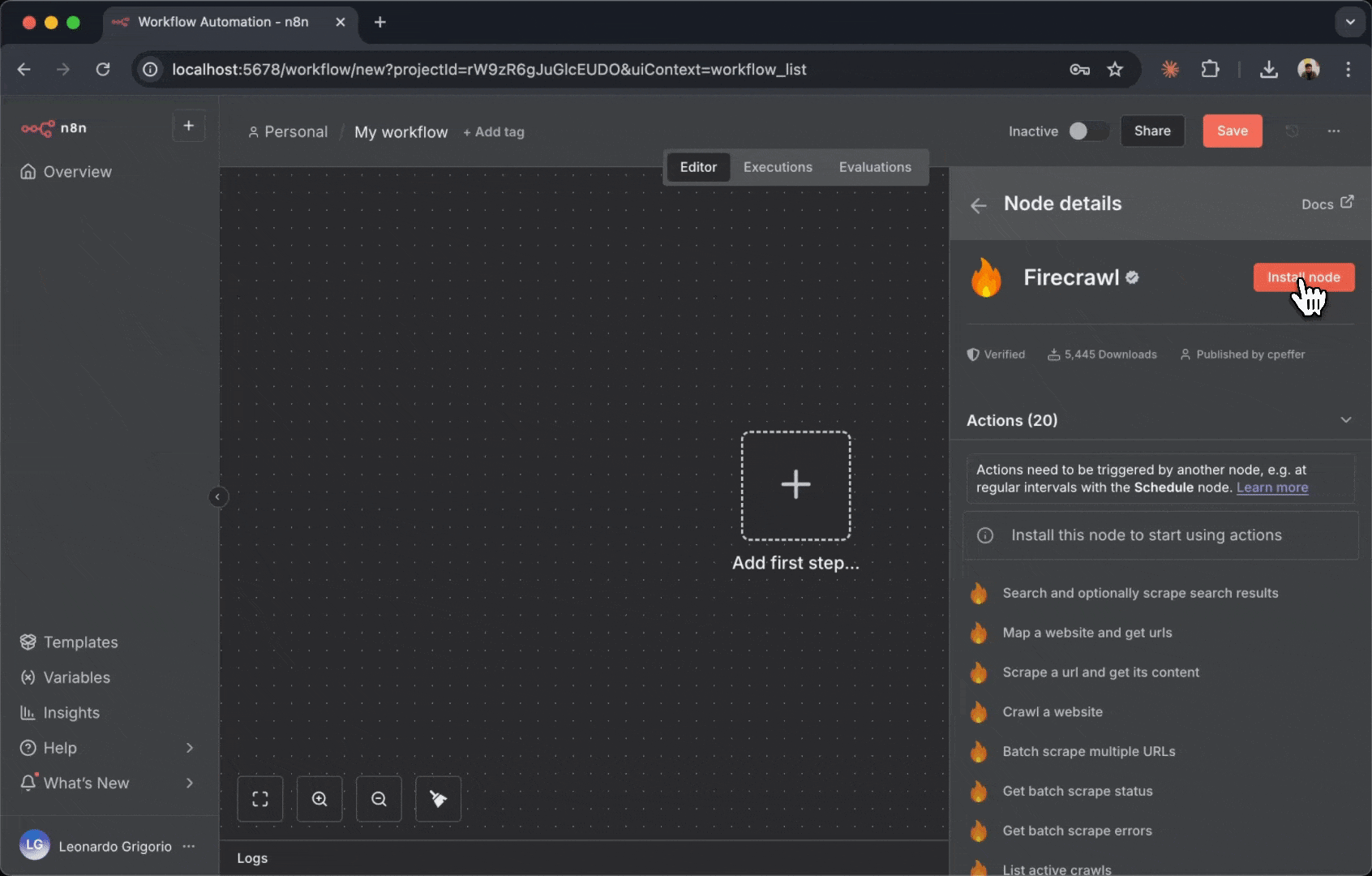
Connect Your Firecrawl API Key
Before you can use the Firecrawl node, you need to authenticate it with your API key:- Click on the Firecrawl node box to open its configuration panel on the right
- At the top, you’ll see a “Credential to connect with” dropdown
- Since this is your first time, click “Create New Credential”
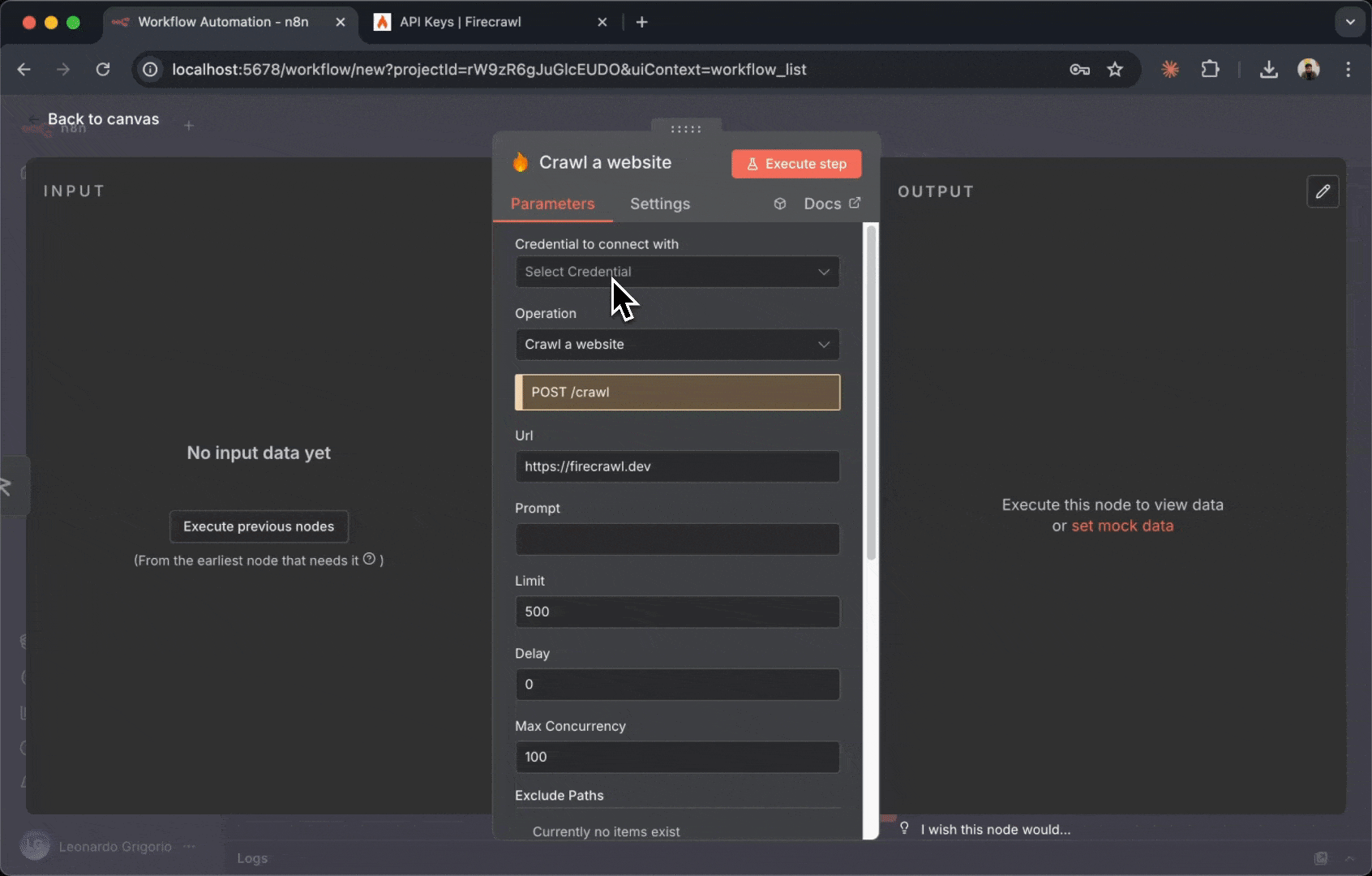
- A credential configuration window opens
- Enter a name for this credential (e.g., “My Firecrawl Account”)
- Paste your Firecrawl API key in the “API Key” field
- Click “Save” at the bottom
Test Your Connection
Let’s verify that your Firecrawl node is properly connected:- With the Firecrawl node still selected, look at the configuration panel
- In the “Resource” dropdown, select “Scrape a url and get its content”
- In the “URL” field, enter:
https://firecrawl.dev - Leave other settings at their defaults for now
- Click the “Test step” button at the bottom right of the node
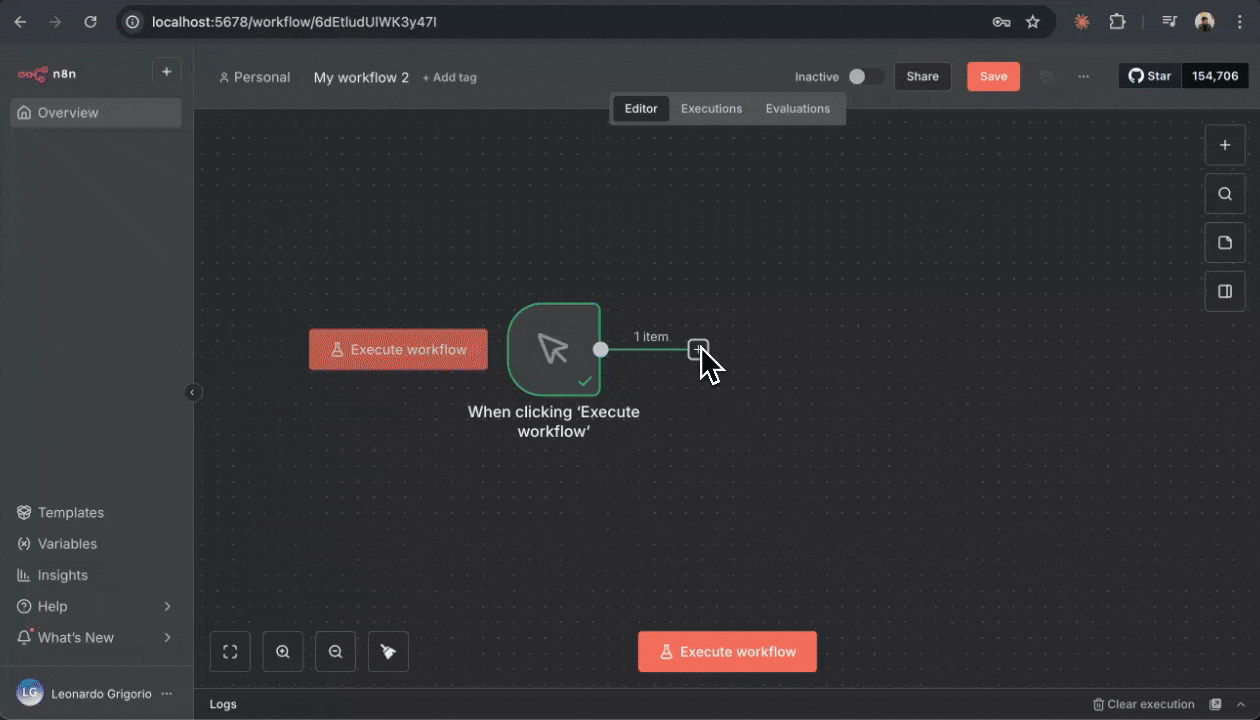
Step 4: Create Your Telegram Bot
Before building your first workflow, you’ll need a Telegram bot to receive notifications. Telegram bots are free and easy to create through Telegram’s BotFather.Create a Bot with BotFather
- Open Telegram on your phone or desktop
- Search for “@BotFather” (the official bot from Telegram)
- Start a conversation with BotFather by clicking “Start”
- Send the command
/newbotto create a new bot - BotFather will ask you to choose a name for your bot (this is the display name users will see)
- Enter a name like “My Firecrawl Bot”
- Next, choose a username for your bot. It must end with “bot” (e.g., “my_firecrawl_updates_bot”)
- If the username is available, BotFather will create your bot and send you a message with your bot token
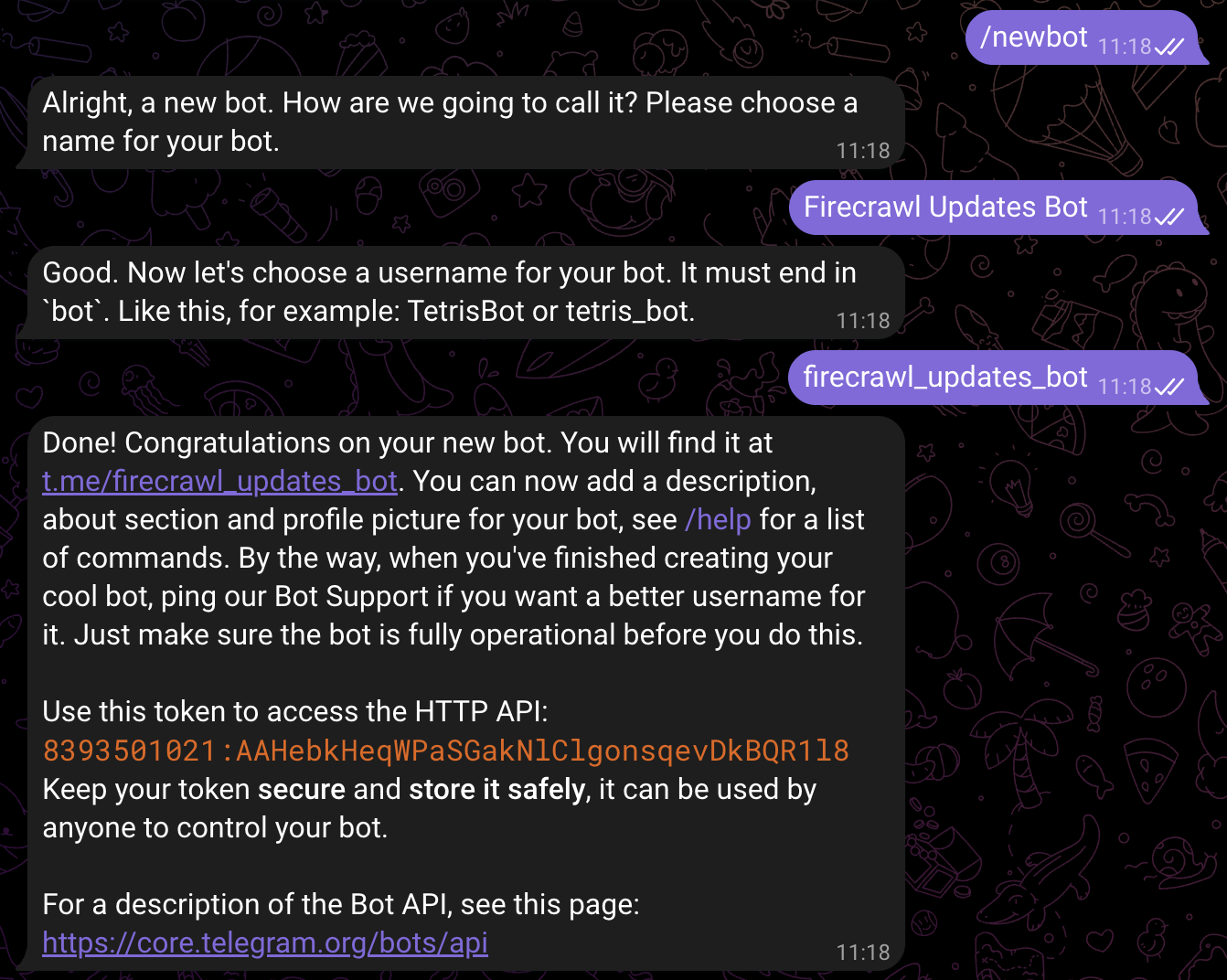
Save your bot token securely. This token is like a password that allows n8n to send messages as your bot. Never share it publicly.
Get Your Chat ID
To send messages to yourself, you need your Telegram chat ID:- Open your web browser and visit this URL (replace
YOUR_BOT_TOKENwith your actual bot token): - Keep this browser tab open
- Now, search for your bot’s username in Telegram (the one you just created)
- Start a conversation with your bot by clicking “Start”
- Send any message to your bot (e.g., “hello”)
- Go back to the browser tab and refresh the page
- Look for the
"chat":{"id":field in the JSON response - The number next to
"id":is your chat ID (e.g.,123456789) - Save this chat ID for later
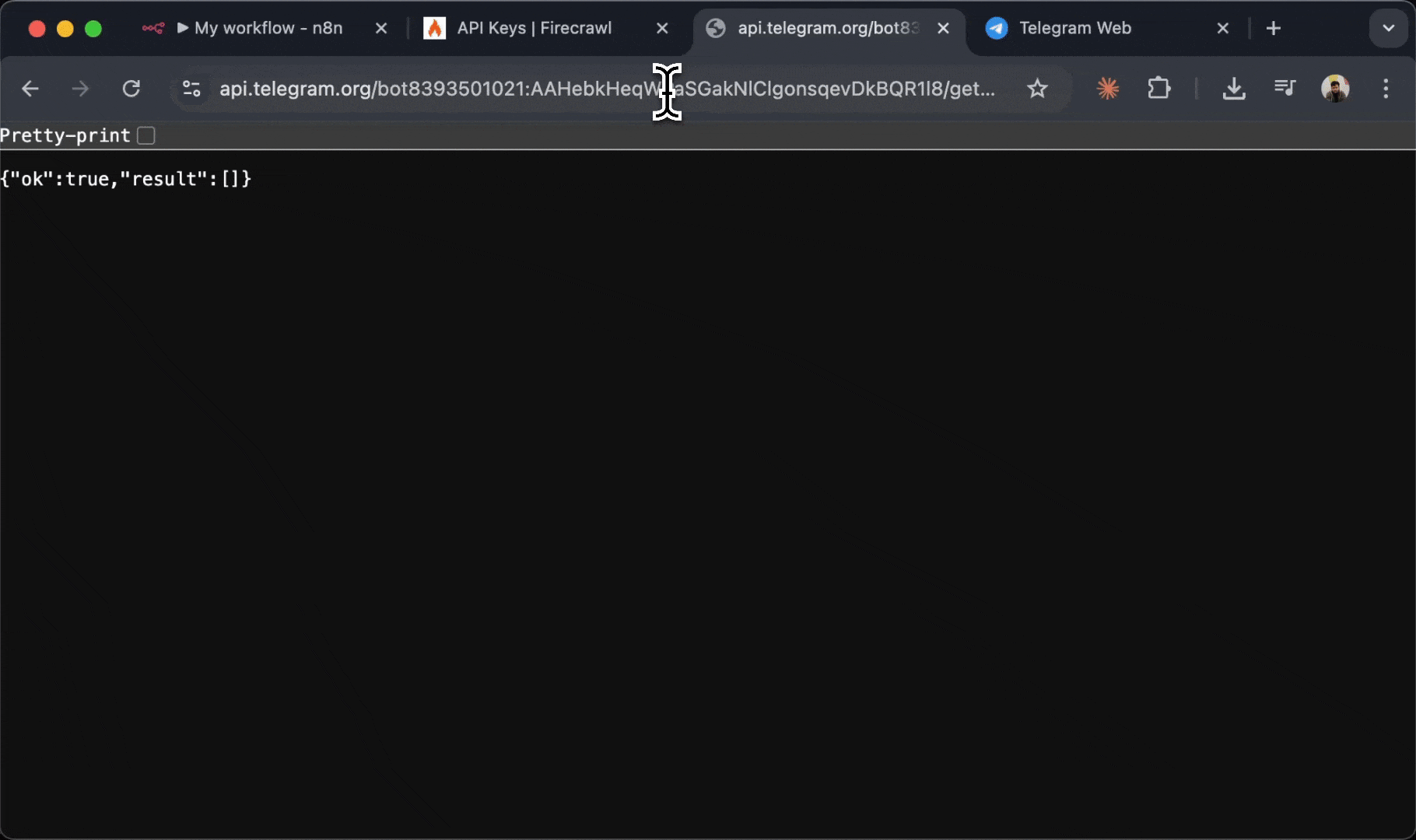
Your chat ID is the unique identifier for your conversation with the bot. You’ll use this to tell n8n where to send messages.
Step 5: Build Practical Workflows with Telegram
Now let’s build three real-world workflows that send information directly to your Telegram. These examples demonstrate different Firecrawl operations and how to integrate them with Telegram notifications.Example 1: Daily Firecrawl Product Updates Summary
Get a daily summary of Firecrawl product updates delivered to your Telegram every morning. What you’ll build:- Scrapes Firecrawl’s product updates blog at 9 AM daily
- Uses AI to generate a summary of the content
- Sends the summary to your Telegram
- Create a new workflow in n8n
- Add a Schedule Trigger node:
- Click the ”+” button on canvas
- Search for “Schedule Trigger”
- Configure: Every day at 9:00 AM
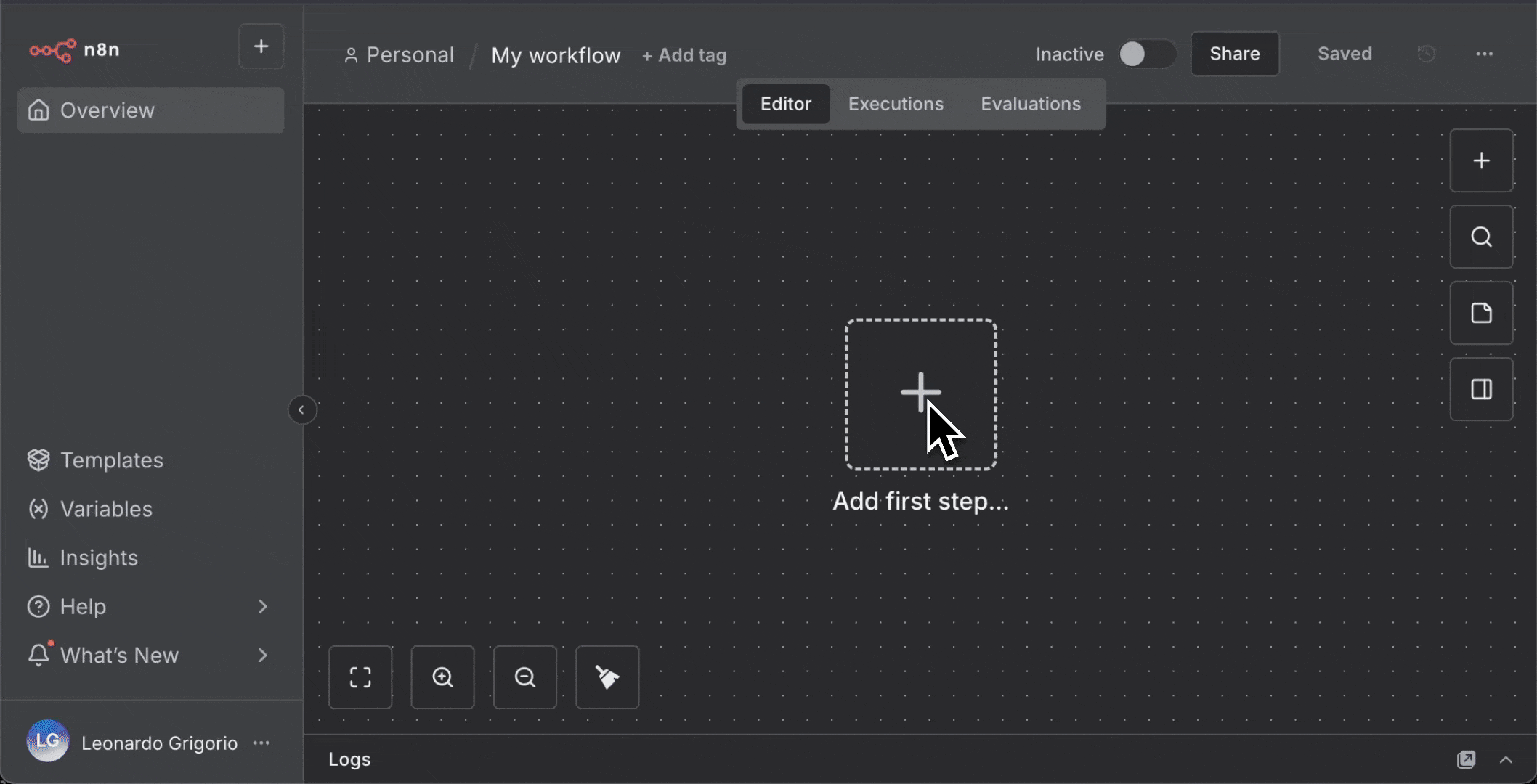
- Add the Firecrawl node:
- Click ”+” next to Schedule Trigger
- Search for and add “Firecrawl”
- Select your Firecrawl credential
- Configure:
- Resource: Scrape a url and get its content
- URL:
https://www.firecrawl.dev/blog/category/product-updates - Formats: Select “Summary”
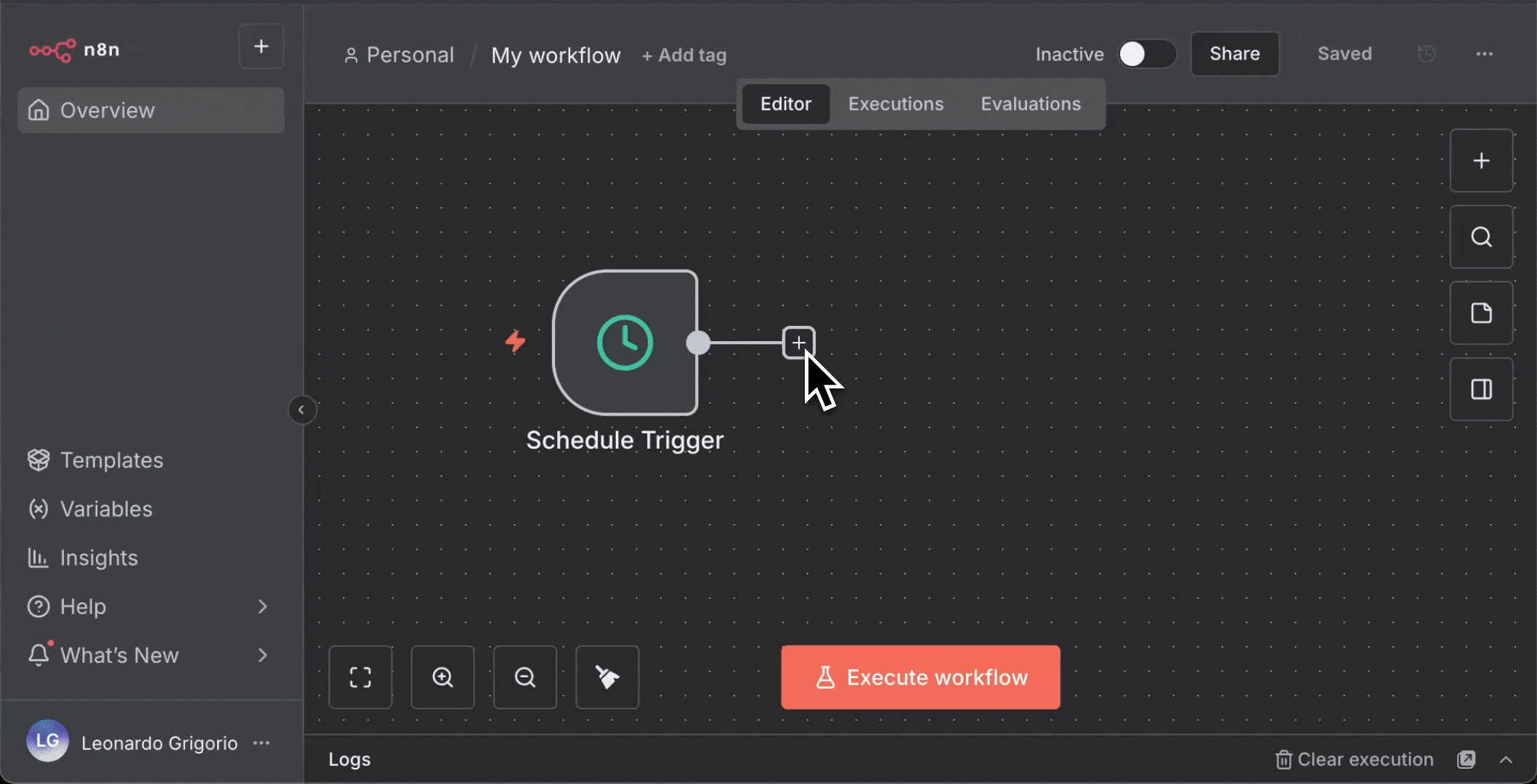
-
Add the Telegram node:
- Click ”+” next to Firecrawl
- Search for “Telegram”
- Click “Send a text message” to add it to the canvas
-
Set up Telegram credentials:
- Click on the Telegram node to open its configuration
- In the “Credential to connect with” dropdown, click “Create New Credential”
- Paste your bot token from BotFather
- Click “Save”

- Configure the Telegram message:
- Operation: Send Message
- Chat ID: Enter your chat ID
- Text: Leave this with a “hello” message for now
- Click Execute step to test sending a message while receiving the summary from Firecrawl.

- Now with Firecrawl’s summary structure, add the summary to the message text by dragging the
summaryfield from Firecrawl node output.
- Test the workflow:
- Click “Execute Workflow”
- Check your Telegram for the summary message
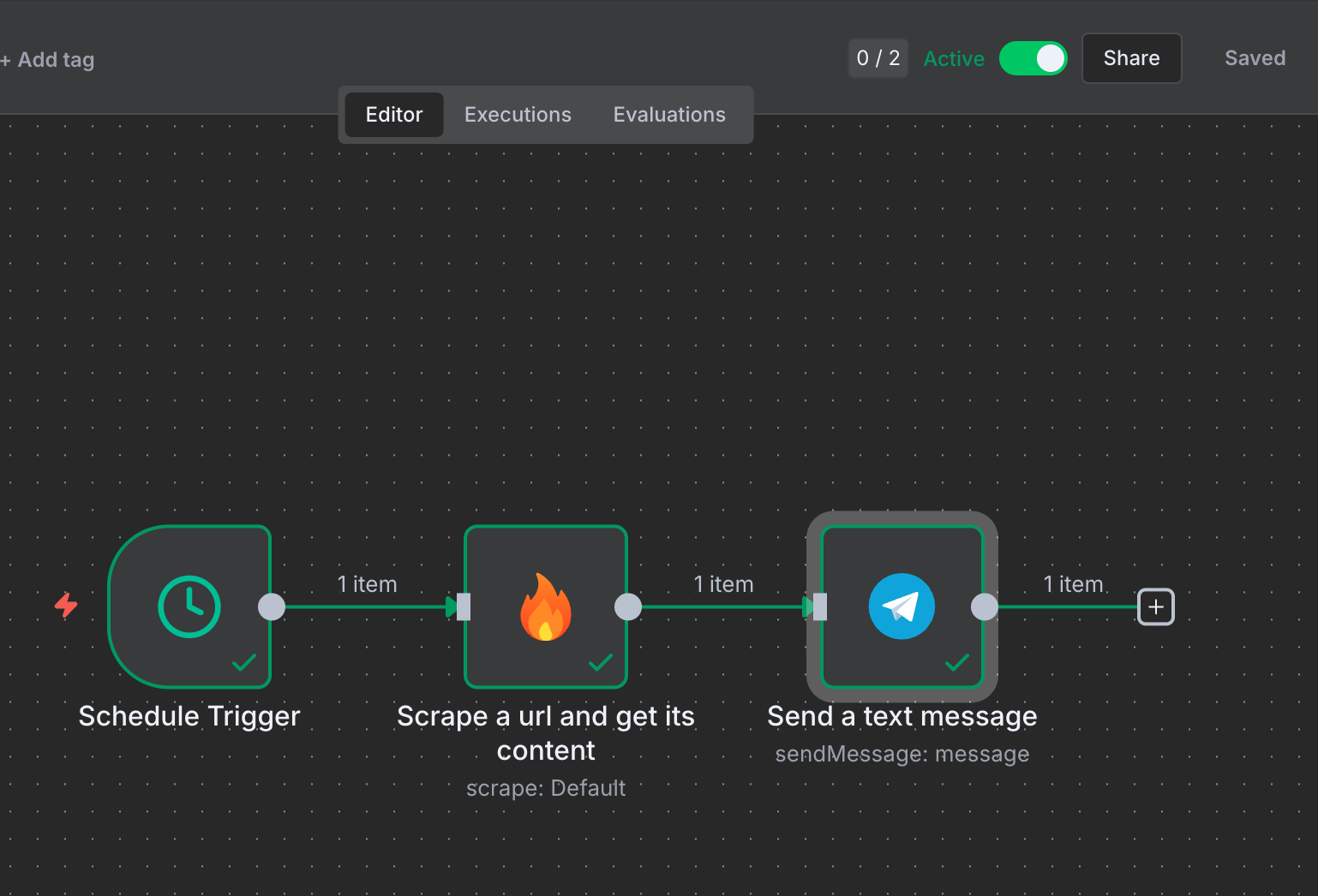
- Activate the workflow by toggling the “Active” switch
Example 2: AI News Search to Telegram
This workflow uses Firecrawl’s Search operation to find AI news and send formatted results to Telegram. Key differences from Example 1:- Uses a Manual Trigger instead of Schedule (run on demand)
- Uses Search operation instead of Scrape
- Includes a Code node to format multiple results
- Create a new workflow and add a Manual Trigger node
-
Add Firecrawl node with these settings:
- Resource: Search and optionally scrape search results
- Query:
ai news - Limit: 5
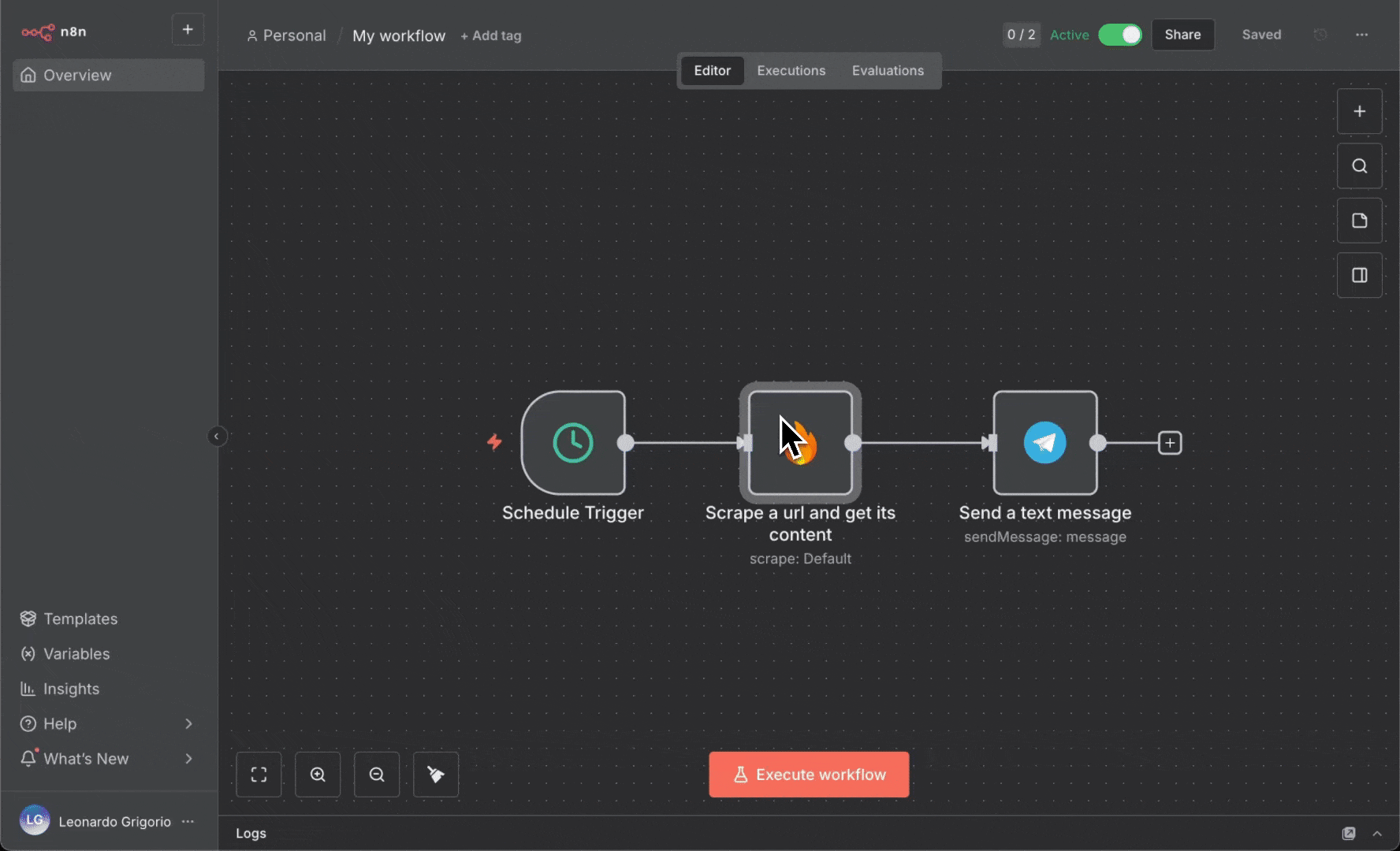
- Add a Code node to format the search results:
- Select “Run Once for All Items”
- Paste this code:
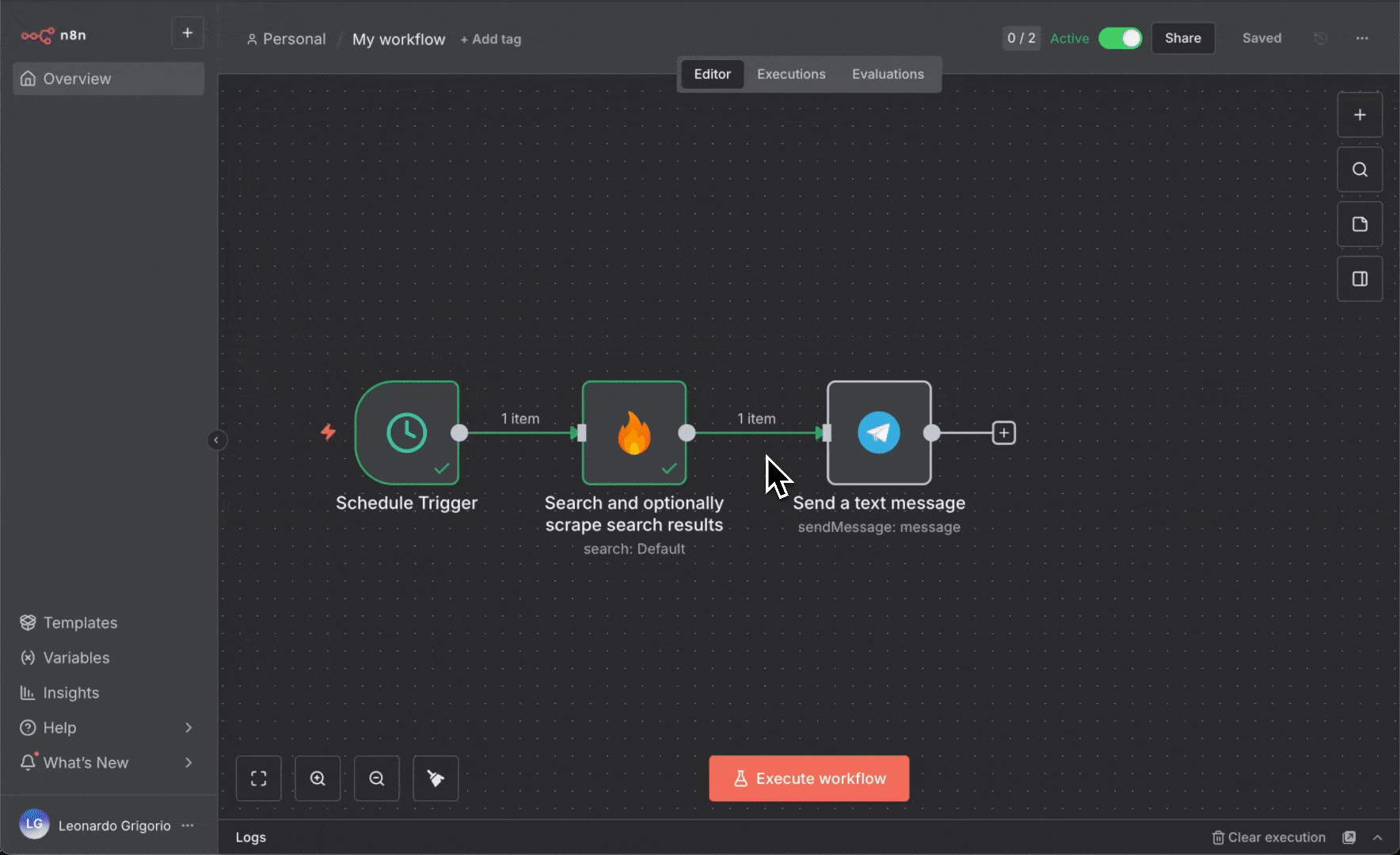
- Update Telegram node (using your saved credential):
- Text: Drag the
messagefield from Code node
- Text: Drag the

Example 3: AI-Powered News Summary
This workflow adds AI to Example 2, using OpenAI to generate intelligent summaries of the latest AI news before sending to Telegram. Key changes from Example 2:- Add OpenAI credentials setup
- Add AI Agent node between Code and Telegram
- AI Agent analyzes and summarizes all the news articles intelligently
- Telegram receives the AI-generated summary instead of raw news list
- Get your OpenAI API key:
- Go to platform.openai.com/api-keys
- Sign in or create an account
- Click “Create new secret key”
- Give it a name (e.g., “n8n Integration”)
- Copy the API key immediately (you won’t see it again)
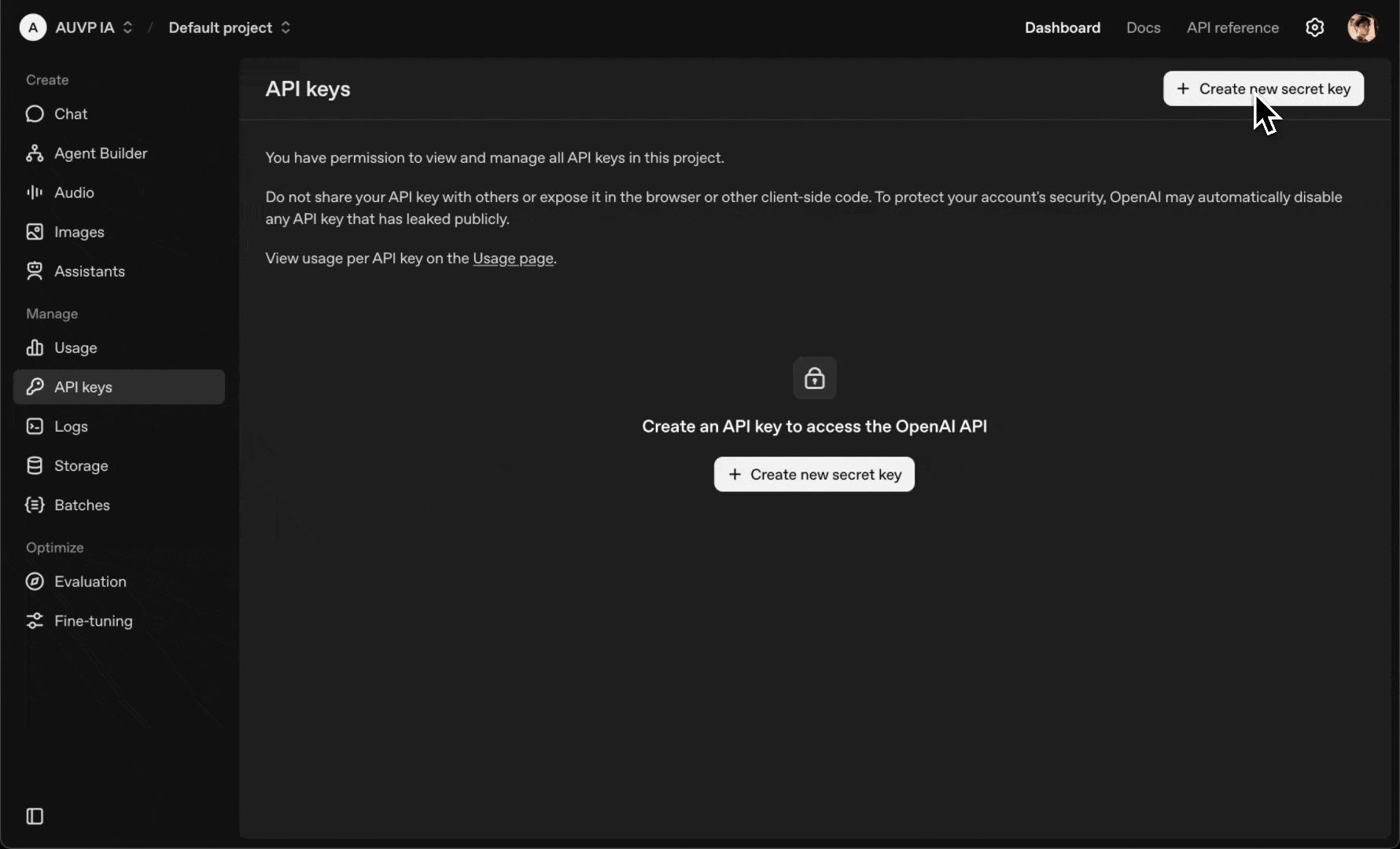
- Add and connect the AI Agent node:
- Click ”+” after the Code node
- Search for “Basic LLM Chain” or “AI Agent”
- Drag the
messagefield from the Code node to the AI Agent’s input prompt field - Select OpenAI as the LLM provider

- Add your OpenAI credentials:
- Click “Create New Credential” for OpenAI
- Paste your OpenAI API key
- Select model: gpt-5-mini (cost-effective) or gpt-5 (more capable)
- Click “Save”
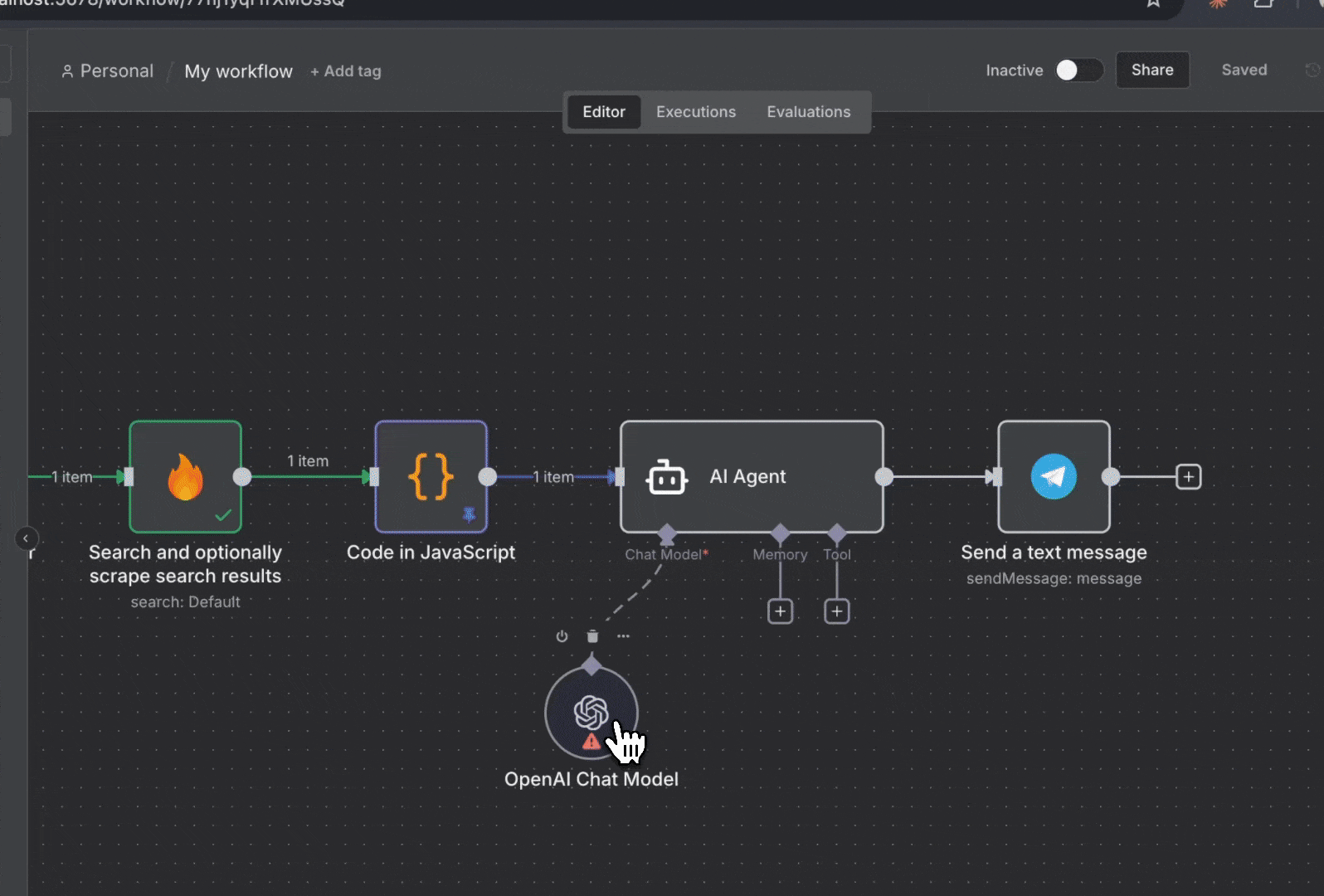
- Add the system prompt to the AI Agent:
- In the AI Agent node, add this system prompt:
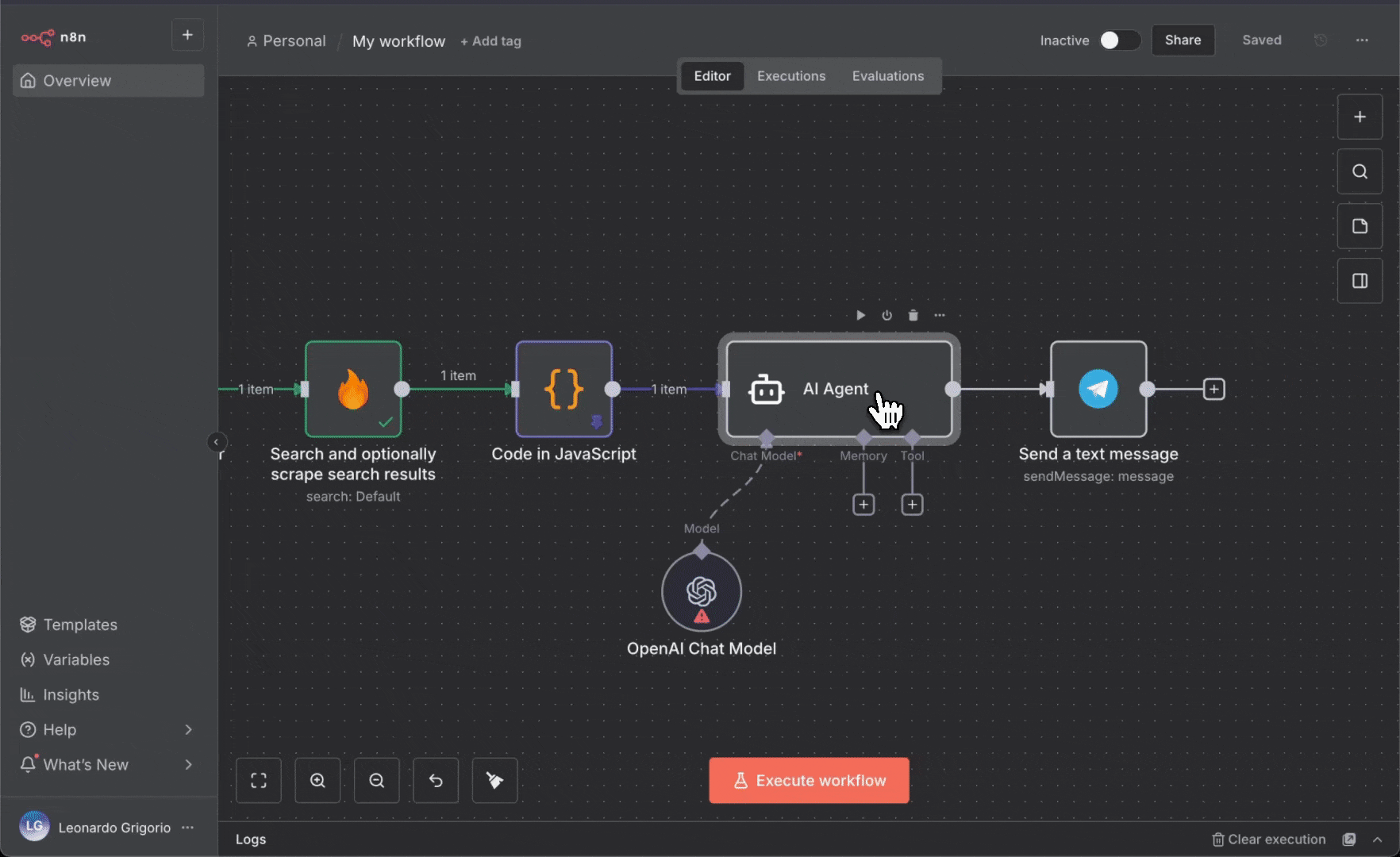
- Update the Telegram node and test:
- Update the Telegram node:
- Text: Drag the AI Agent’s output (the generated summary)
- Remove the old mapping to the Code node’s message
- Click “Execute Workflow” to test
- The AI will analyze all news articles and create a summary
- Check your Telegram for the AI-generated summary
- Update the Telegram node:

The AI Agent receives all the formatted news articles and creates an intelligent summary, making it easier to understand trends and important developments at a glance.
Understanding Firecrawl Operations
Now that you’ve built some workflows, let’s explore the different Firecrawl operations available in n8n. Each operation is designed for specific web scraping use cases.Scrape a url and get its content
Extracts content from a single web page and returns it in various formats. What it does:- Scrapes a single URL
- Returns clean markdown, HTML, or AI-generated summaries
- Can capture screenshots and extract links
- Article extraction
- Product page monitoring
- Blog post scraping
- Generating page summaries
Search and optionally scrape search results
Performs web searches and returns results with optional content scraping. What it does:- Searches the web, news, or images
- Returns titles, descriptions, and URLs
- Optionally scrapes the full content of results
- Research automation
- News monitoring
- Trend discovery
- Finding relevant content
Crawl a website
Recursively discovers and scrapes multiple pages from a website. What it does:- Follows links automatically
- Scrapes multiple pages in one operation
- Can filter URLs by patterns
- Full documentation extraction
- Site archiving
- Multi-page data collection
Map a website and get urls
Returns all URLs found on a website without scraping content. What it does:- Discovers all links on a site
- Returns clean URL list
- Fast and lightweight
- URL discovery
- Sitemap generation
- Planning larger crawls
Extract Data
Uses AI to extract structured information based on custom prompts or schemas. What it does:- AI-powered data extraction
- Returns data in your specified format
- Works across multiple pages
- Custom data extraction
- Building databases
- Structured information gathering
Batch Scrape
Scrapes multiple URLs in parallel efficiently. What it does:- Processes multiple URLs at once
- More efficient than loops
- Returns all results together
- Processing URL lists
- Bulk data collection
- Large-scale scraping projects
Workflow Templates and Examples
Instead of building from scratch, you can start with pre-built templates. The n8n community has created numerous Firecrawl workflows you can copy and customize.Featured Templates
Complete n8n Tutorial
Build an AI chatbot with web access using Firecrawl and n8n
8 Production Workflows
Ready-to-use templates for lead generation, price monitoring, and more
n8n Community Workflows
Browse hundreds of workflows using Firecrawl
Official n8n Integration
View official integration documentation
How to Import Templates
To use a template from the n8n community:- Click on a workflow template link
- Click “Import template to localhost:5678 self-hosted instance” button on the template page
- The workflow opens in your n8n instance
- Configure credentials for each node
- Customize settings for your use case
- Activate the workflow
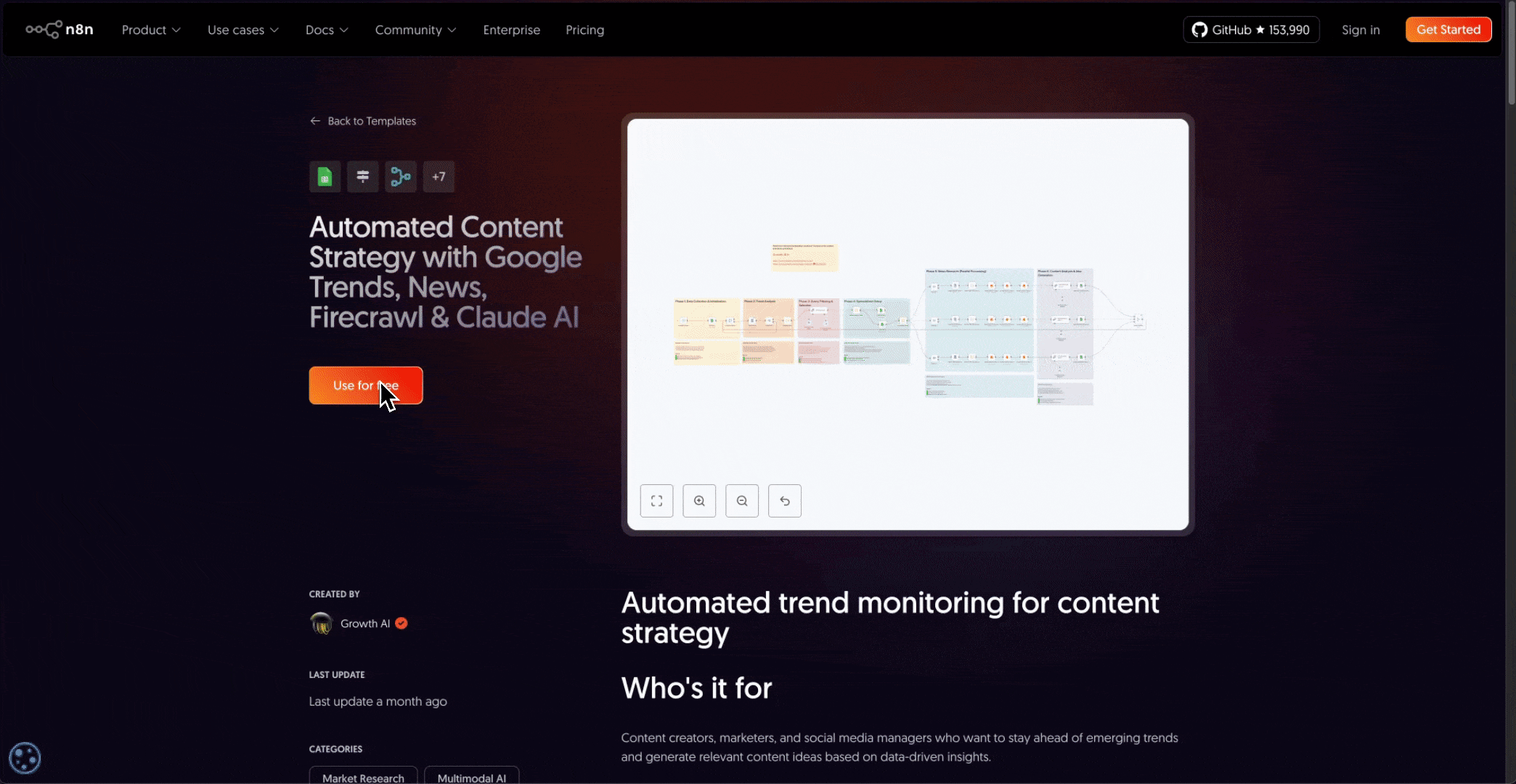
Best Practices
Follow these guidelines to build reliable, efficient workflows:Testing and Debugging
- Always test workflows manually before activating schedules
- Use the “Execute Workflow” button to test the entire flow
- Check output data at each node to verify correctness
- Use the “Executions” tab to review past runs and debug issues
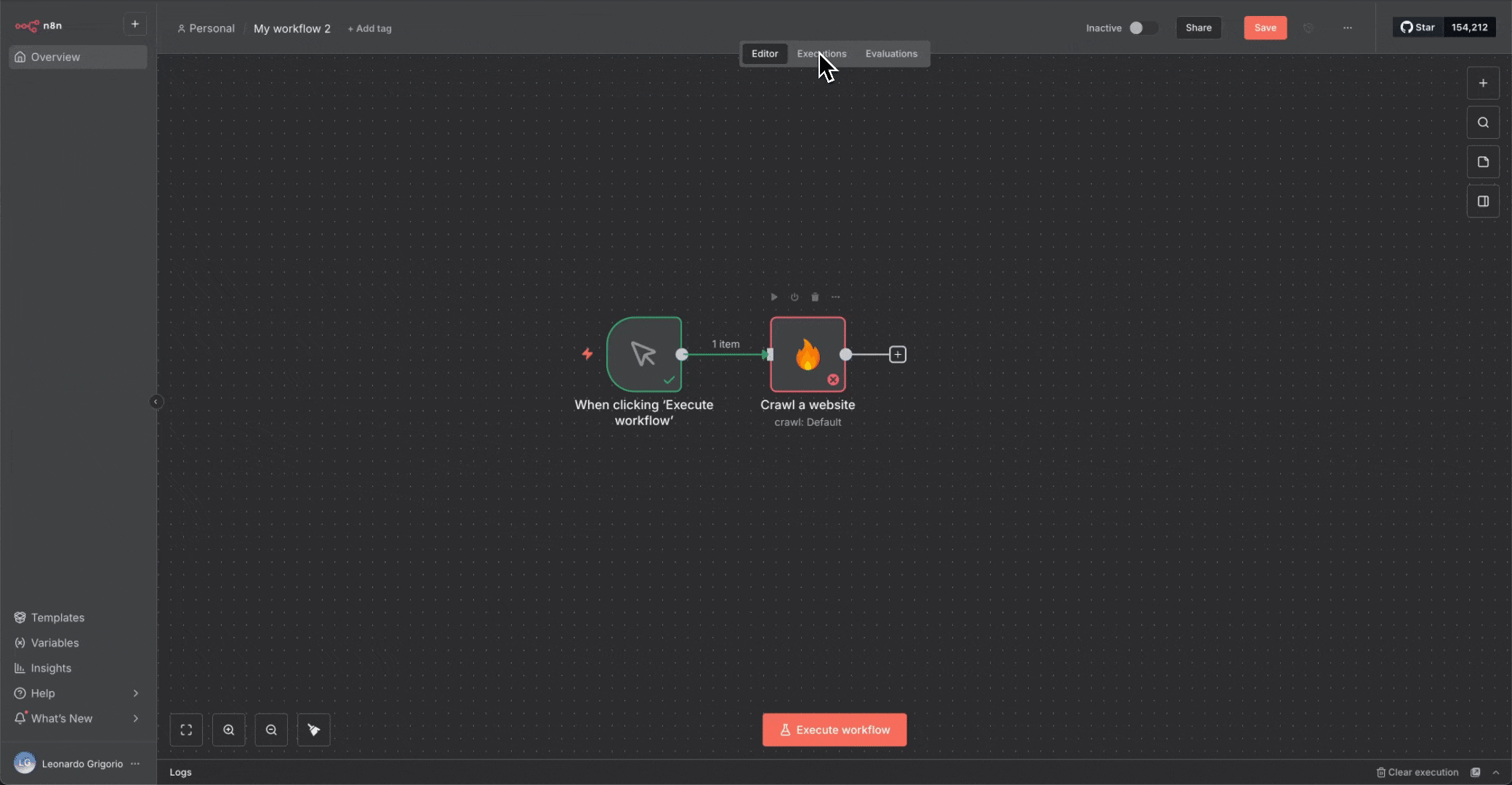
Error Handling
- Add Error Trigger nodes to catch and handle failures
- Set up notifications when workflows fail
- Use the “Continue On Fail” setting for non-critical nodes
- Monitor your workflow executions regularly
Performance Optimization
- Use Batch Scrape for multiple URLs instead of loops
- Set appropriate rate limits to avoid overwhelming target sites
- Cache data when possible to reduce unnecessary requests
- Schedule intensive workflows during off-peak hours
Security
- Never expose API keys in workflow configurations
- Use n8n’s credential system to securely store authentication
- Be careful when sharing workflows publicly
- Follow target websites’ terms of service and robots.txt
Next Steps
You now have the fundamentals to build web scraping automations with Firecrawl and n8n. Here’s how to continue learning:Explore Advanced Features
- Study webhook configurations for real-time data processing
- Experiment with AI-powered extraction using prompts and schemas
- Build complex multi-step workflows with branching logic
Join the Community
- Firecrawl Discord - Get help with Firecrawl and discuss web scraping
- n8n Community Forum - Ask questions about workflow automation
- Share your workflows and learn from others
Recommended Learning Path
- Complete the example workflows in this guide
- Modify templates from the community library
- Build a workflow to solve a real problem in your work
- Explore advanced Firecrawl operations
- Contribute your own templates to help others
Need help? If you’re stuck or have questions, the Firecrawl and n8n communities are active and helpful. Don’t hesitate to ask for guidance as you build your automations.