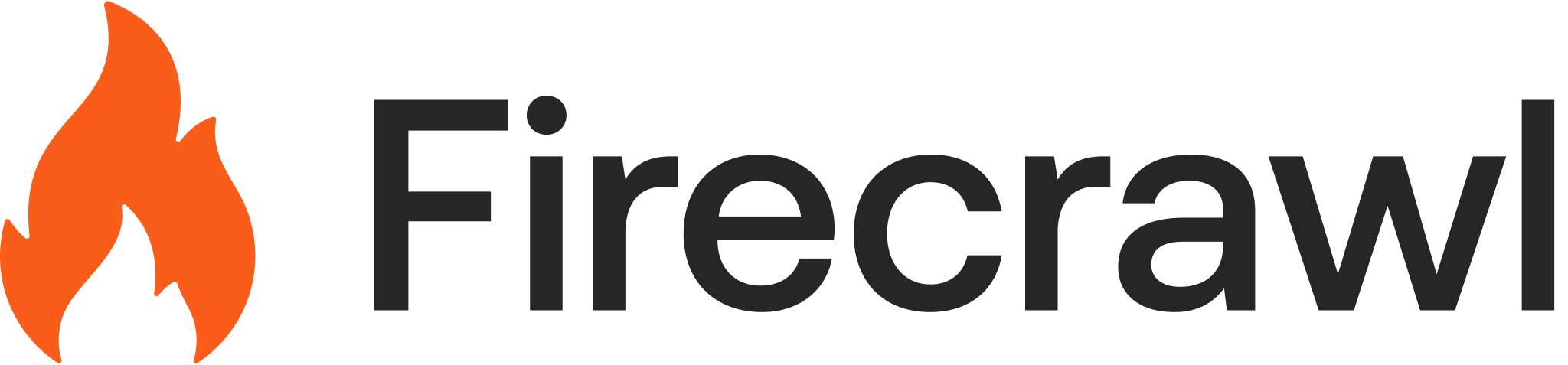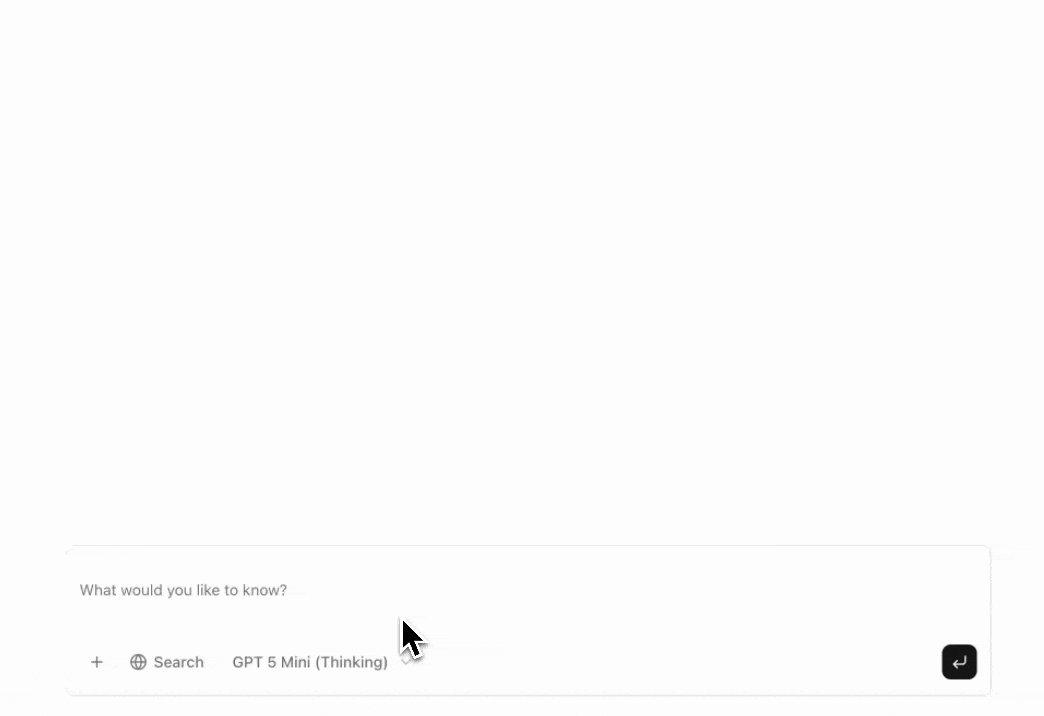
What You’ll Build
An AI chat interface where users can ask questions about any topic. The AI assistant automatically decides when to use web scraping or search tools to gather information, then provides comprehensive answers based on the data it collects.Prerequisites
- Node.js 18 or later installed
- An OpenAI API key from platform.openai.com
- A Firecrawl API key from firecrawl.dev
- Basic knowledge of React and Next.js
1
Create a New Next.js Project
Start by creating a fresh Next.js application and navigating into the project directory:When prompted, select the following options:
- TypeScript: Yes
- ESLint: Yes
- Tailwind CSS: Yes
- App Router: Yes
- Use
src/directory: No - Import alias: Yes (@/*)
2
Install Dependencies
Install AI SDK Packages
The AI SDK is a TypeScript toolkit that provides a unified API for working with different LLM providers:ai: Core SDK with streaming, tool calling, and response handling@ai-sdk/react: React hooks likeuseChatfor building chat interfaceszod: Schema validation for tool inputs
Install AI Elements
AI Elements provides pre-built UI components for AI applications. Run the following command to scaffold all the necessary components:Install OpenAI Provider
Install the OpenAI provider to connect with OpenAI’s models:3
Build the Frontend Chat Interface
Create the main page at 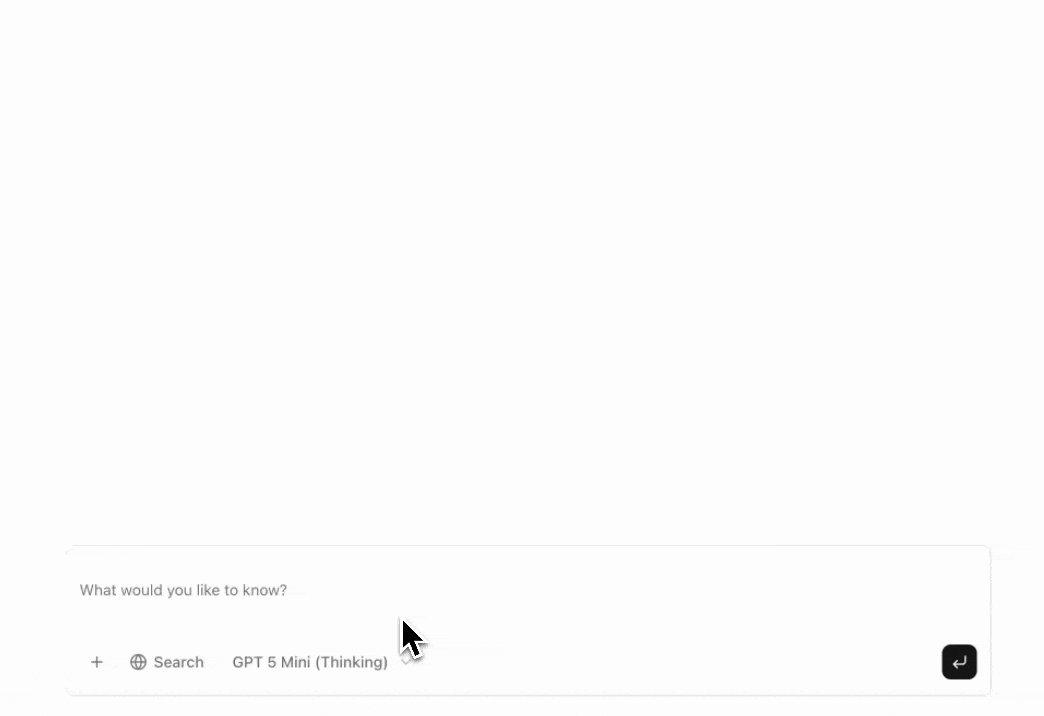
app/page.tsx and copy the code from the Code tab below. This will be the chat interface where users interact with the AI assistant.- Preview
- Code
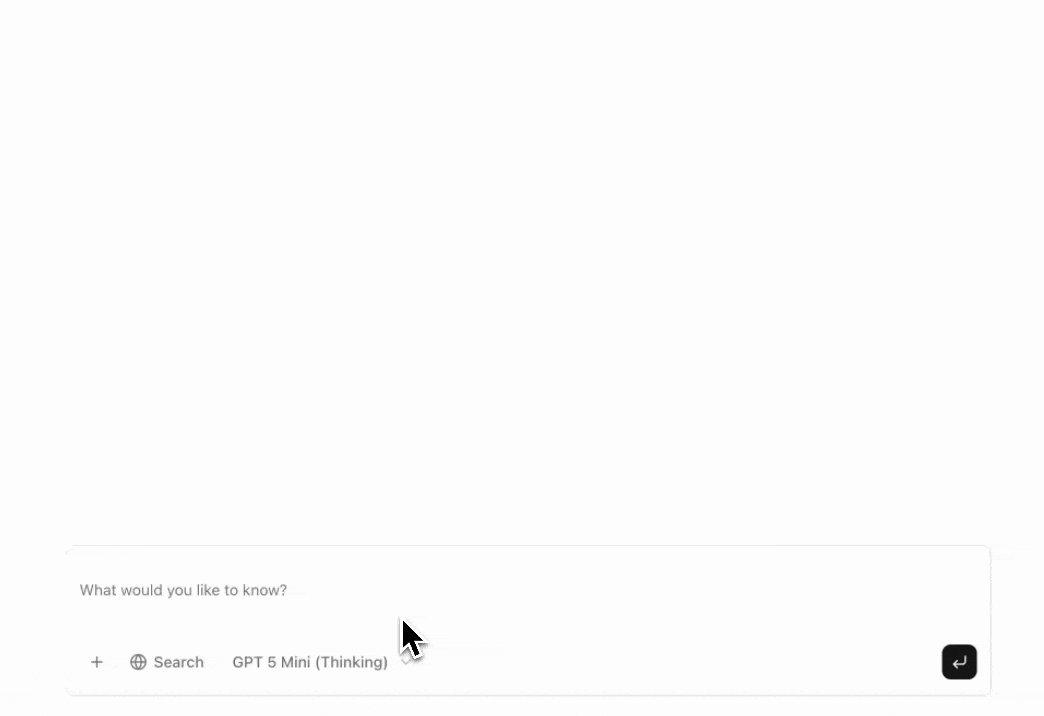
Understanding the Frontend
The frontend uses AI Elements components to provide a complete chat interface:Key Features:- Conversation Display: The
Conversationcomponent automatically handles message scrolling and display - Message Rendering: Each message part is rendered based on its type (text, reasoning, tool calls)
- Tool Visualization: Tool calls are displayed with collapsible sections showing inputs and outputs
- Interactive Controls: Users can toggle web search, select models, and attach files
- Message Actions: Copy and retry actions for assistant messages
4
Add Markdown Rendering Support
To ensure the markdown from the LLM is correctly rendered, add the following import to your This imports the necessary styles for rendering markdown content in the message responses.
app/globals.css file:5
Build the Basic API Route
Create the chat API endpoint at This basic route:
app/api/chat/route.ts. This route will handle incoming messages and stream responses from the AI.- Receives messages from the frontend
- Uses the OpenAI model selected by the user
- Streams responses back to the client
- Doesn’t include tools yet - we’ll add those next
6
Configure Environment Variables
Create a Add your OpenAI API key:The
.env.local file in your project root:OPENAI_API_KEY is required for the AI model to function.7
Test the Basic Chat
Now you can test the AI SDK chatbot without Firecrawl integration. Start the development server:Open localhost:3000 in your browser and test the basic chat functionality. The assistant should respond to messages, but won’t have web scraping or search capabilities yet.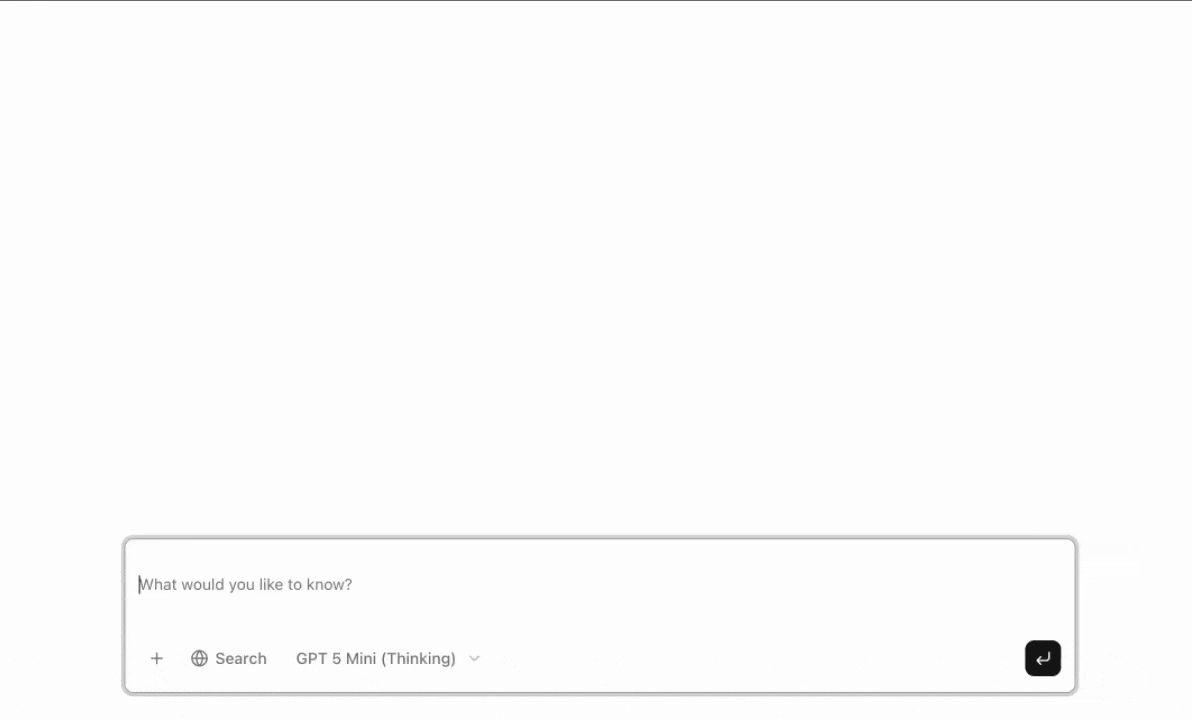
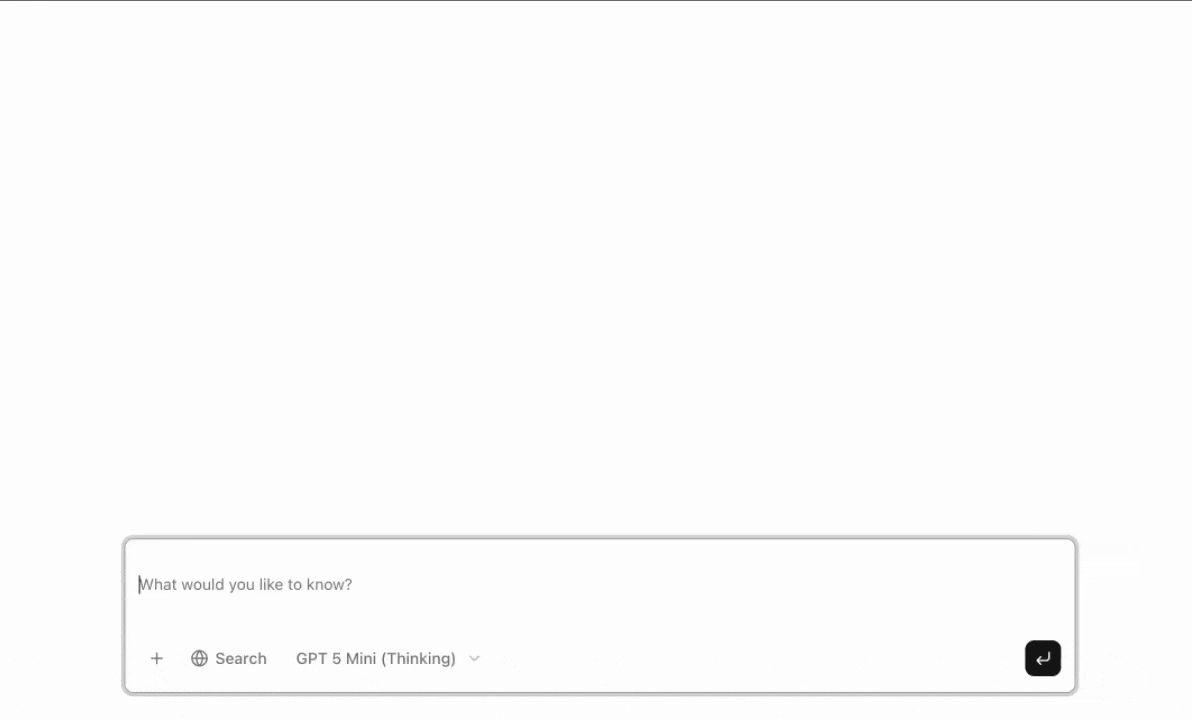
8
Add Firecrawl Tools
Now let’s enhance the assistant with web scraping and search capabilities using Firecrawl.Add the following code to define the web scraping and search tools:
Install Firecrawl SDK
Firecrawl converts websites into LLM-ready formats with scraping and search capabilities:Create the Tools File
Create alib folder and add a tools.ts file inside it:lib/tools.ts
Understanding the Tools
Scrape Website Tool:- Accepts a URL as input (validated by Zod schema)
- Uses Firecrawl’s
scrapemethod to fetch the page as markdown - Extracts only the main content to reduce token usage
- Returns the scraped content for the AI to analyze
- Accepts a search query with optional filters
- Uses Firecrawl’s
searchmethod to find relevant web pages - Supports advanced filters like location, time range, and content categories
- Returns structured results with titles, URLs, and descriptions
9
Update the API Route with Firecrawl Tools
Now update your
The key changes from the basic route:
app/api/chat/route.ts to include the Firecrawl tools we just created.View complete app/api/chat/route.ts code
View complete app/api/chat/route.ts code
- Import
stepCountIsfrom the AI SDK - Import the Firecrawl tools from
@/lib/tools - Add the
toolsobject with bothscrapeWebsiteandsearchWebtools - Add
stopWhen: stepCountIs(5)to limit execution steps - Set
toolChoiceto “auto” when web search is enabled, “none” otherwise
streamText: ai-sdk.dev/docs/reference/ai-sdk-core/stream-text.10
Add Your Firecrawl API Key
Update your Get your Firecrawl API key from firecrawl.dev.
.env.local file to include your Firecrawl API key:11
Test the Complete Application
Restart your development server: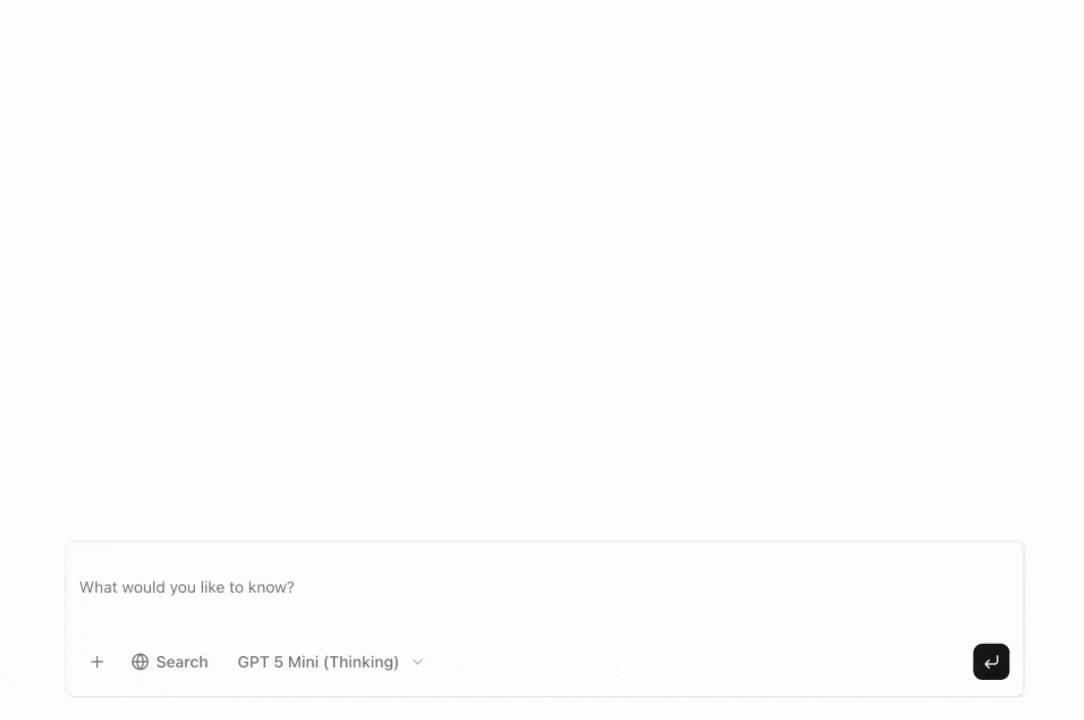
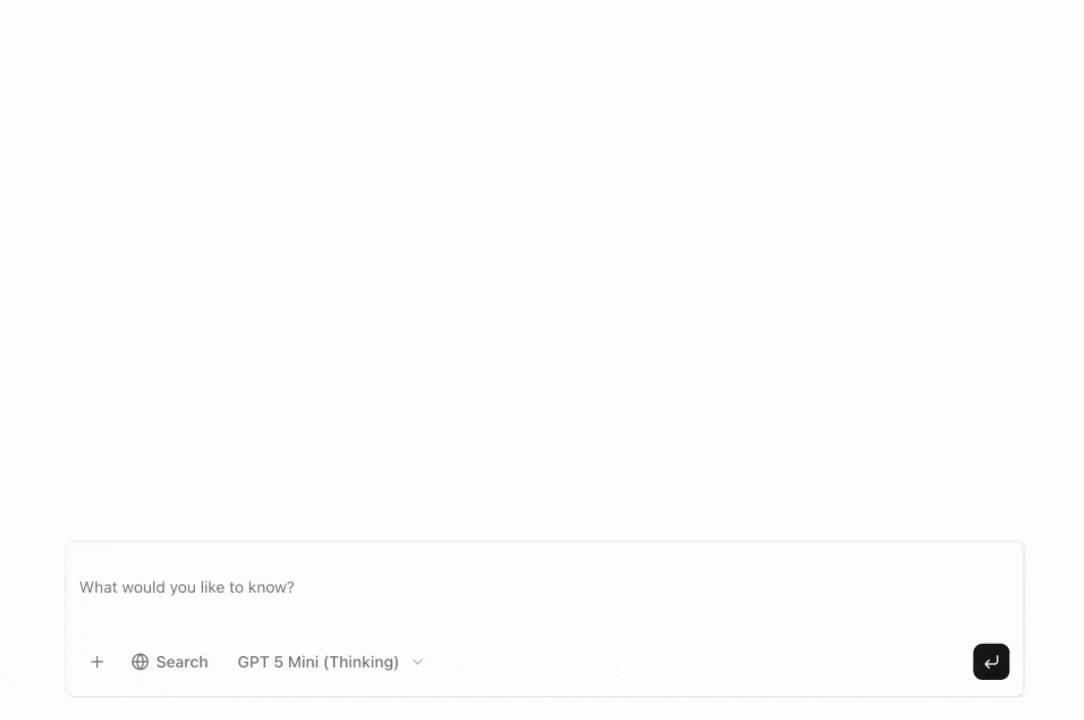
- Toggle the “Search” button to enable web search
- Ask: “What are the latest features from firecrawl.dev?”
- Watch as the AI calls the
searchWeborscrapeWebsitetool - See the tool execution in the UI with inputs and outputs
- Read the AI’s analysis based on the scraped data
How It Works
Message Flow
- User sends a message: The user types a question and clicks submit
- Frontend sends request:
useChatsends the message to/api/chatwith the selected model and web search setting - Backend processes message: The API route receives the message and calls
streamText - AI decides on tools: The model analyzes the question and decides whether to use
scrapeWebsiteorsearchWeb(only if web search is enabled) - Tools execute: If tools are called, Firecrawl scrapes or searches the web
- AI generates response: The model analyzes tool results and generates a natural language response
- Frontend displays results: The UI shows tool calls and the final response in real-time
Tool Calling Process
The AI SDK’s tool calling system (ai-sdk.dev/docs/foundations/tools) works as follows:- The model receives the user’s message and available tool descriptions
- If the model determines a tool is needed, it generates a tool call with parameters
- The SDK executes the tool function with those parameters
- The tool result is sent back to the model
- The model uses the result to generate its final response
streamText call, with results streaming to the frontend in real-time.
Key Features
Model Selection
The application supports multiple OpenAI models:- GPT-5 Mini (Thinking): Recent OpenAI model with advanced reasoning capabilities
- GPT-4o Mini: Fast and cost-effective model
Web Search Toggle
The Search button controls whether the AI can use Firecrawl tools:- Enabled: AI can call
scrapeWebsiteandsearchWebtools as needed - Disabled: AI responds only with its training knowledge
Customization Ideas
Add More Tools
Extend the assistant with additional tools:- Database lookups for internal company data
- CRM integration to fetch customer information
- Email sending capabilities
- Document generation
tools object.
Change the AI Model
Swap OpenAI for another provider:Customize the UI
AI Elements components are built on shadcn/ui, so you can:- Modify component styles in the component files
- Add new variants to existing components
- Create custom components that match the design system
Best Practices
-
Use appropriate tools: Choose
searchWebto find relevant pages first,scrapeWebsitefor single pages, or let the AI decide - Monitor API usage: Track your Firecrawl and OpenAI API usage to avoid unexpected costs
- Handle errors gracefully: The tools include error handling, but consider adding user-facing error messages
- Optimize performance: Use streaming to provide immediate feedback and consider caching frequently accessed content
-
Set reasonable limits: The
stopWhen: stepCountIs(5)prevents excessive tool calls and runaway costs