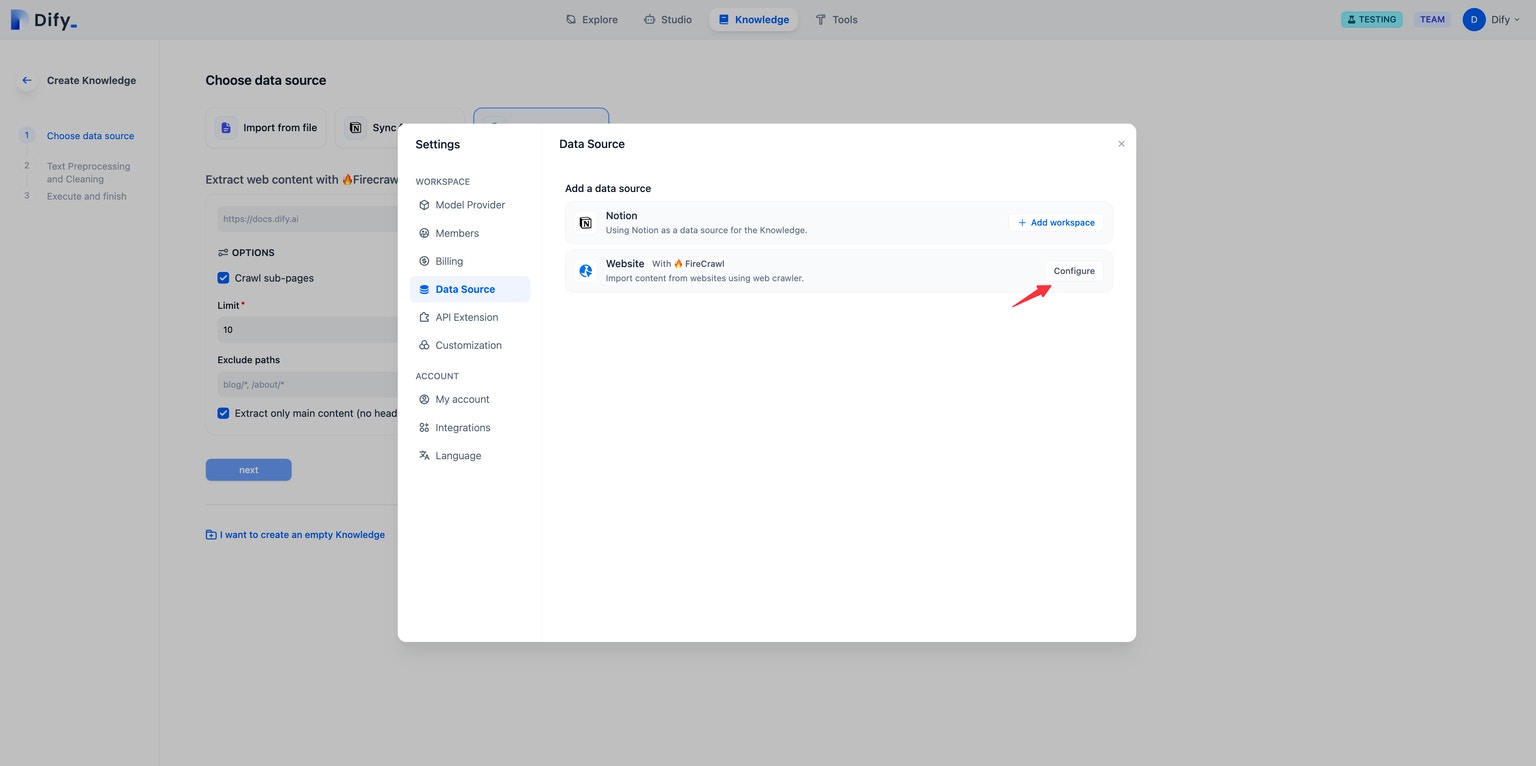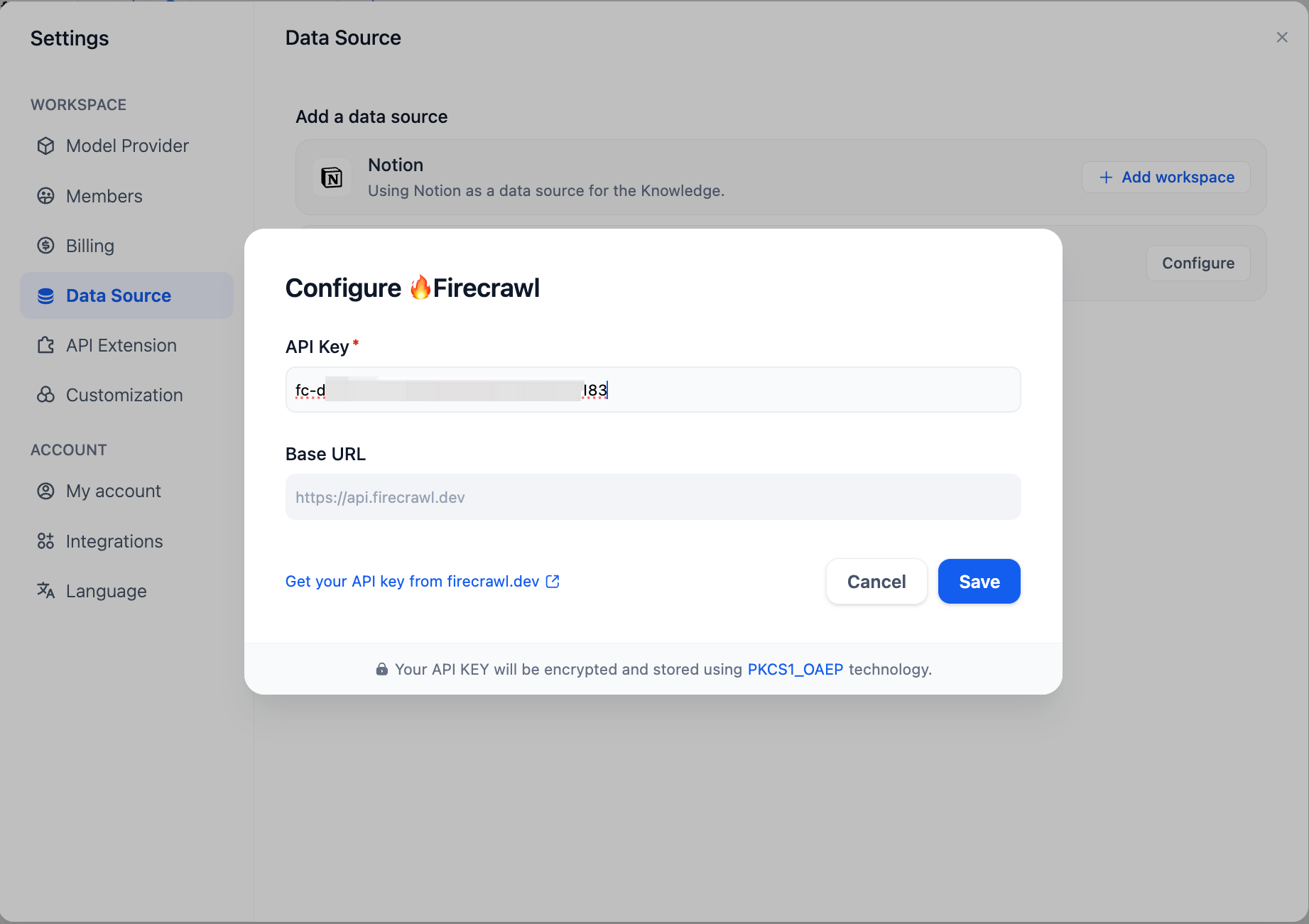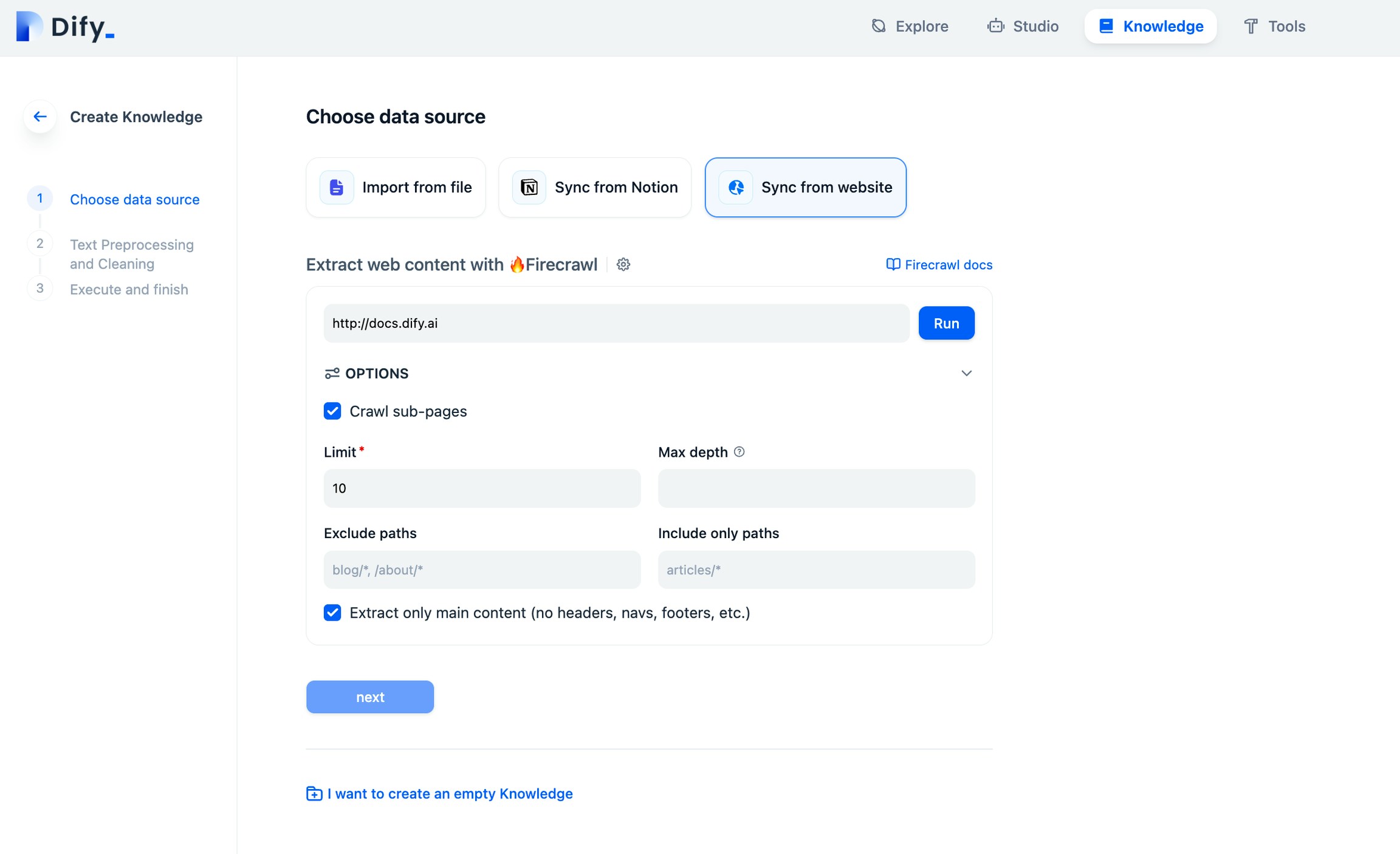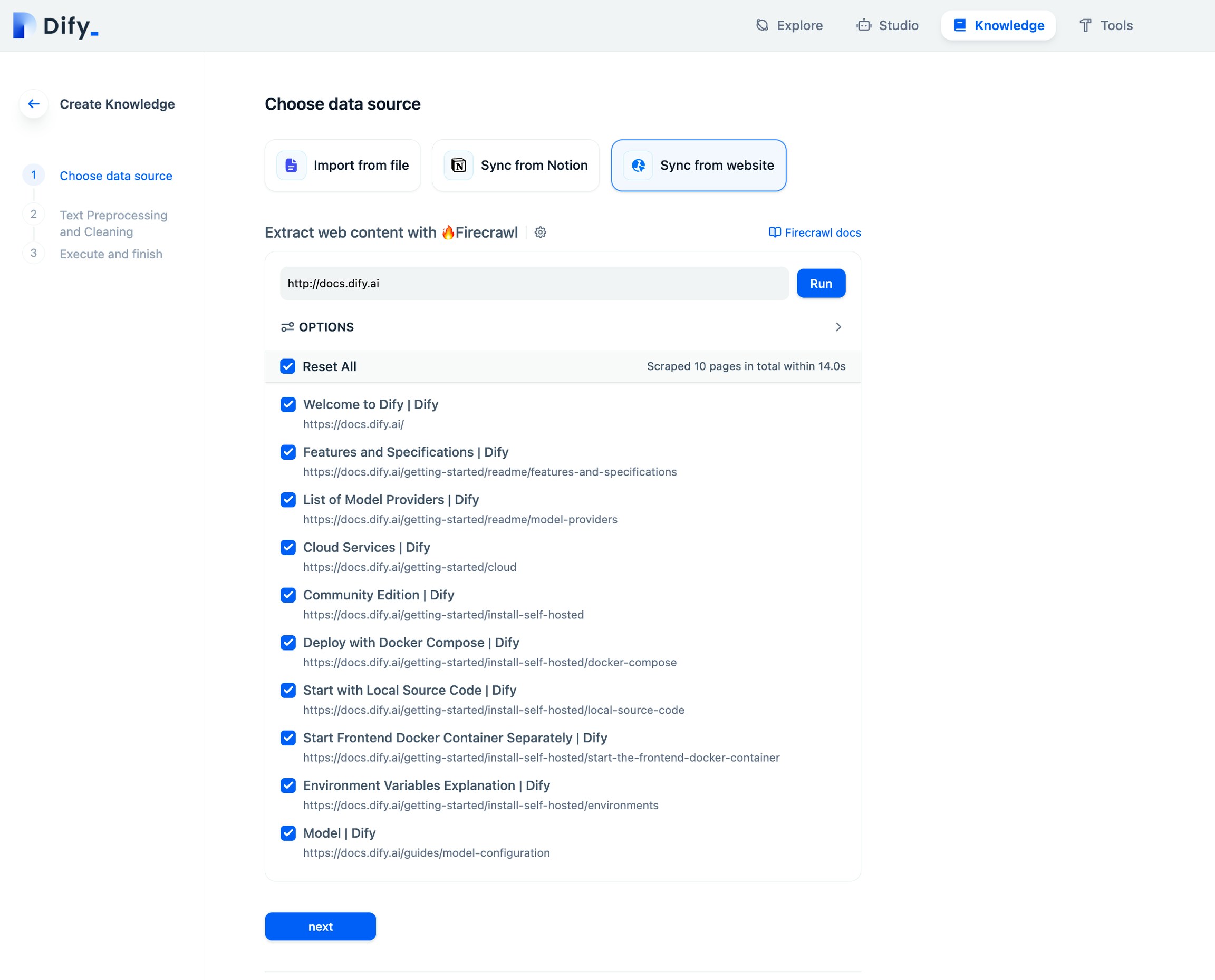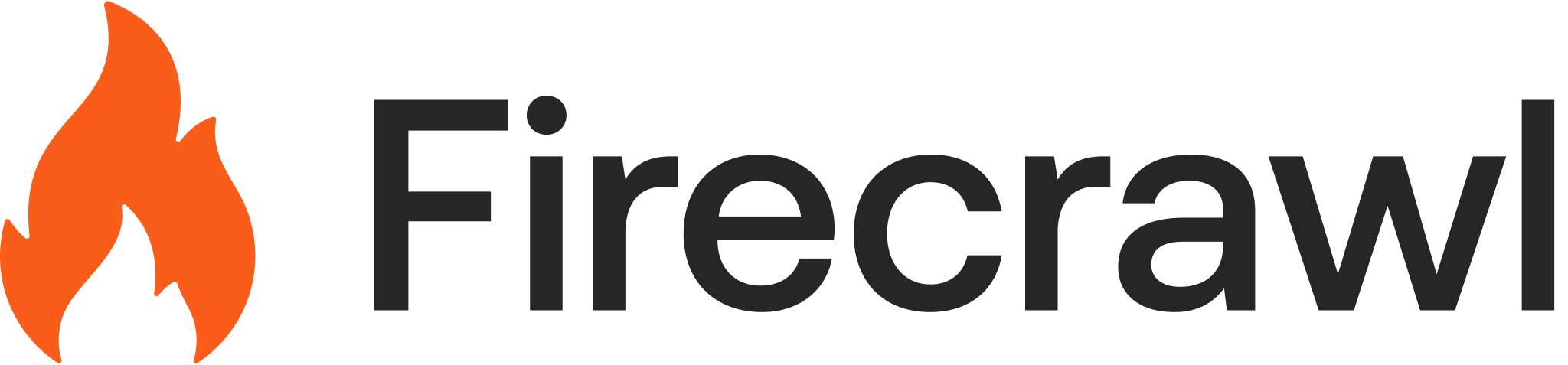Skip to main contentSync Data from Websites for Dify workflows
Firecrawl can be used inside of Dify the LLM workflow builder. This page introduces how to scrape data from a web page, parse it into Markdown, and import it into the Dify knowledge base using their Firecrawl integration.
Configuring Firecrawl
First, you need to configure Firecrawl credentials in the Data Source section of the Settings page.
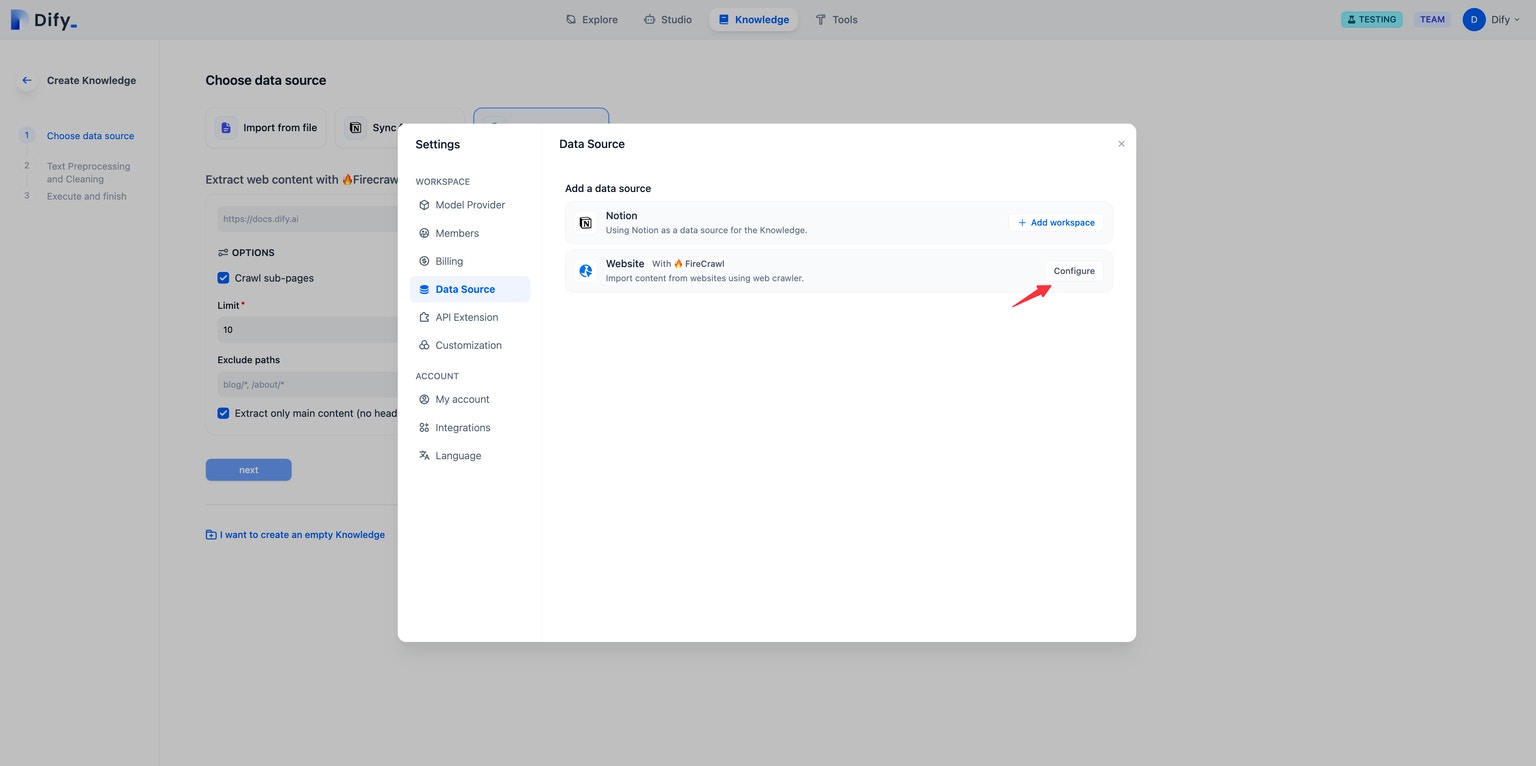 Log in to your Firecrawl account and get your API Key, and then enter and save it in Dify.
Log in to your Firecrawl account and get your API Key, and then enter and save it in Dify.
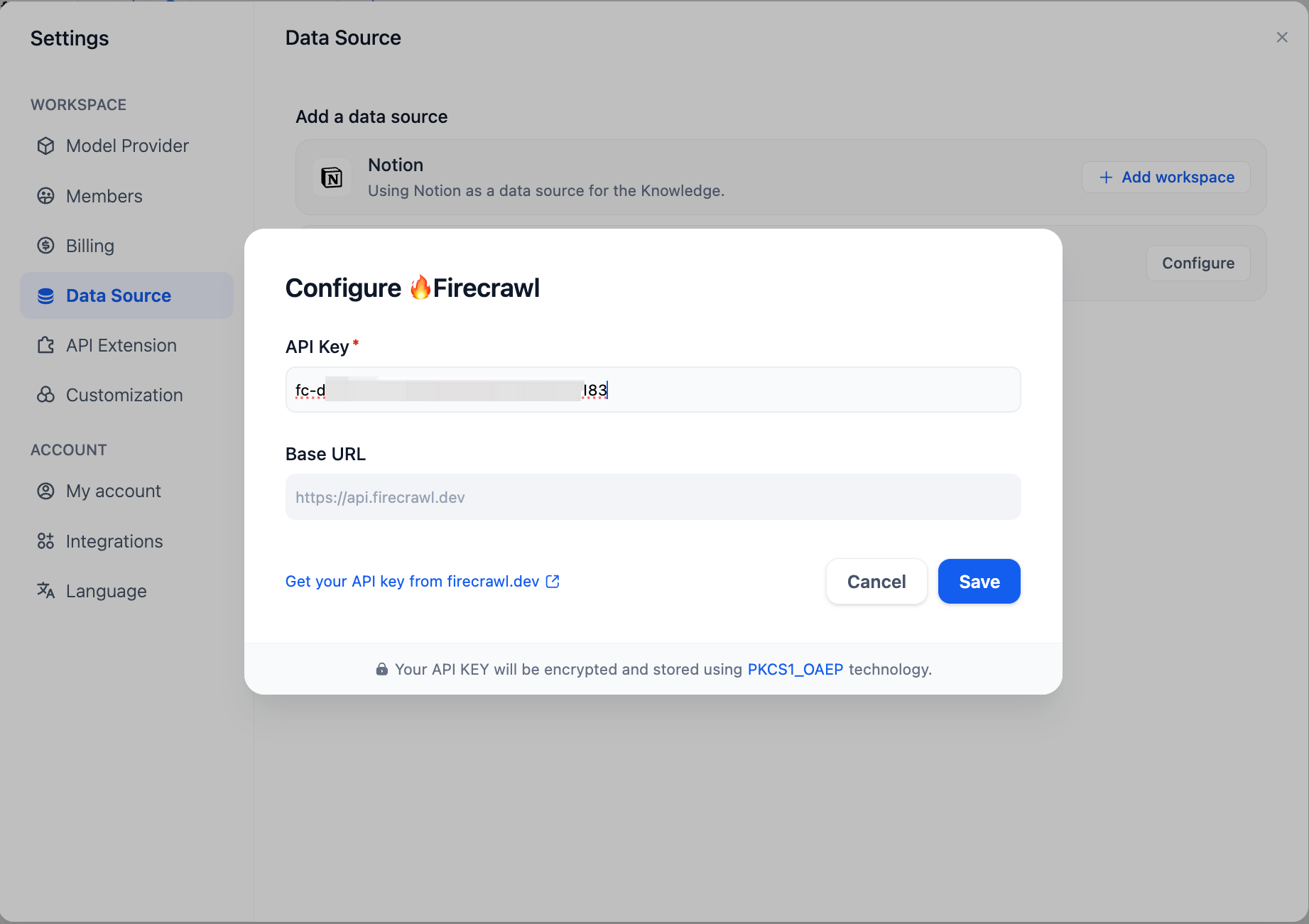
Scrape target webpage
Now comes the fun part, scraping and crawling. On the knowledge base creation page, select Sync from website and enter the URL to be scraped.
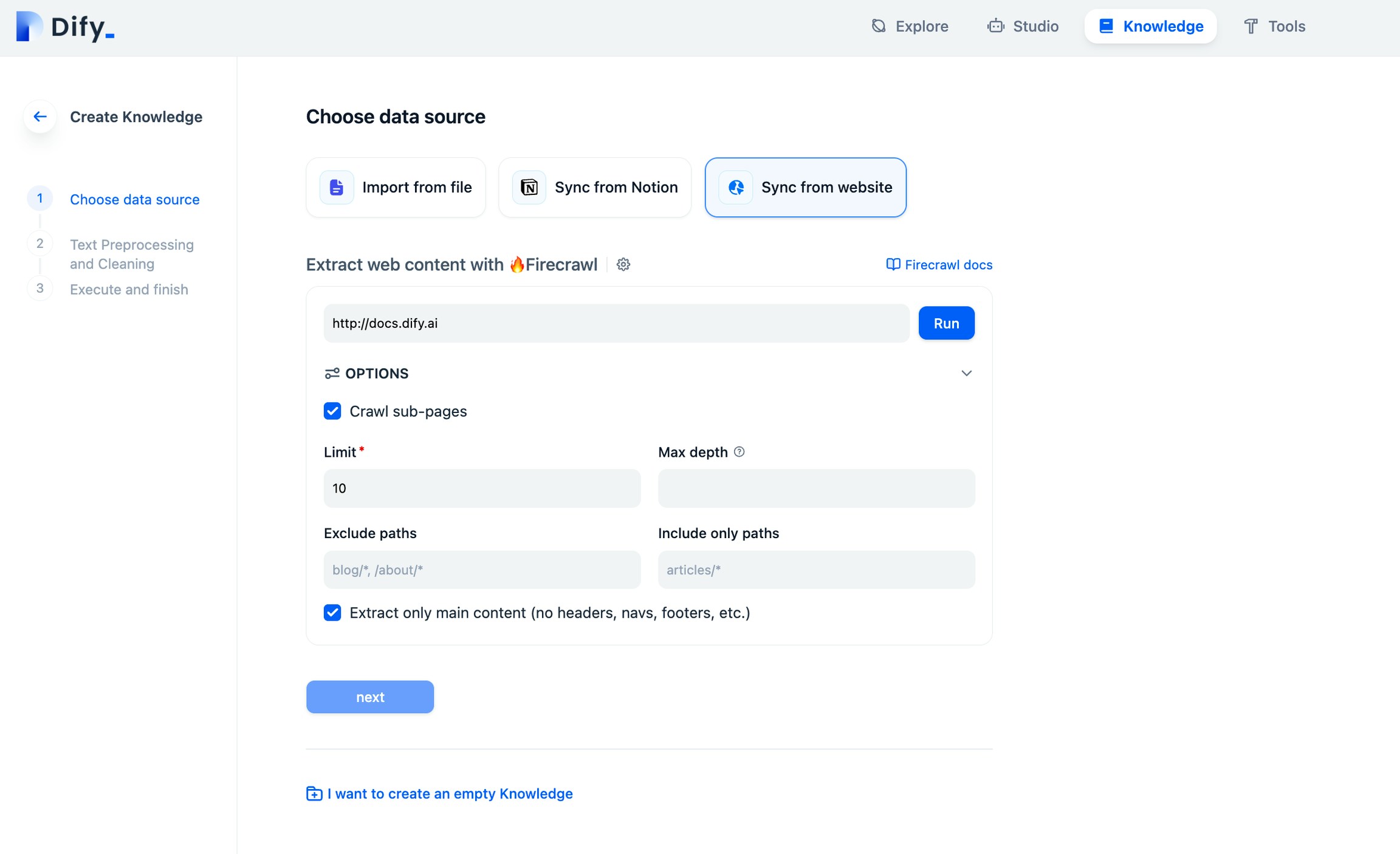 The configuration options include: Whether to crawl sub-pages, Page crawling limit, Page scraping max depth, Excluded paths, Include only paths, and Content extraction scope. After completing the configuration, click Run to preview the parsed pages.
The configuration options include: Whether to crawl sub-pages, Page crawling limit, Page scraping max depth, Excluded paths, Include only paths, and Content extraction scope. After completing the configuration, click Run to preview the parsed pages.
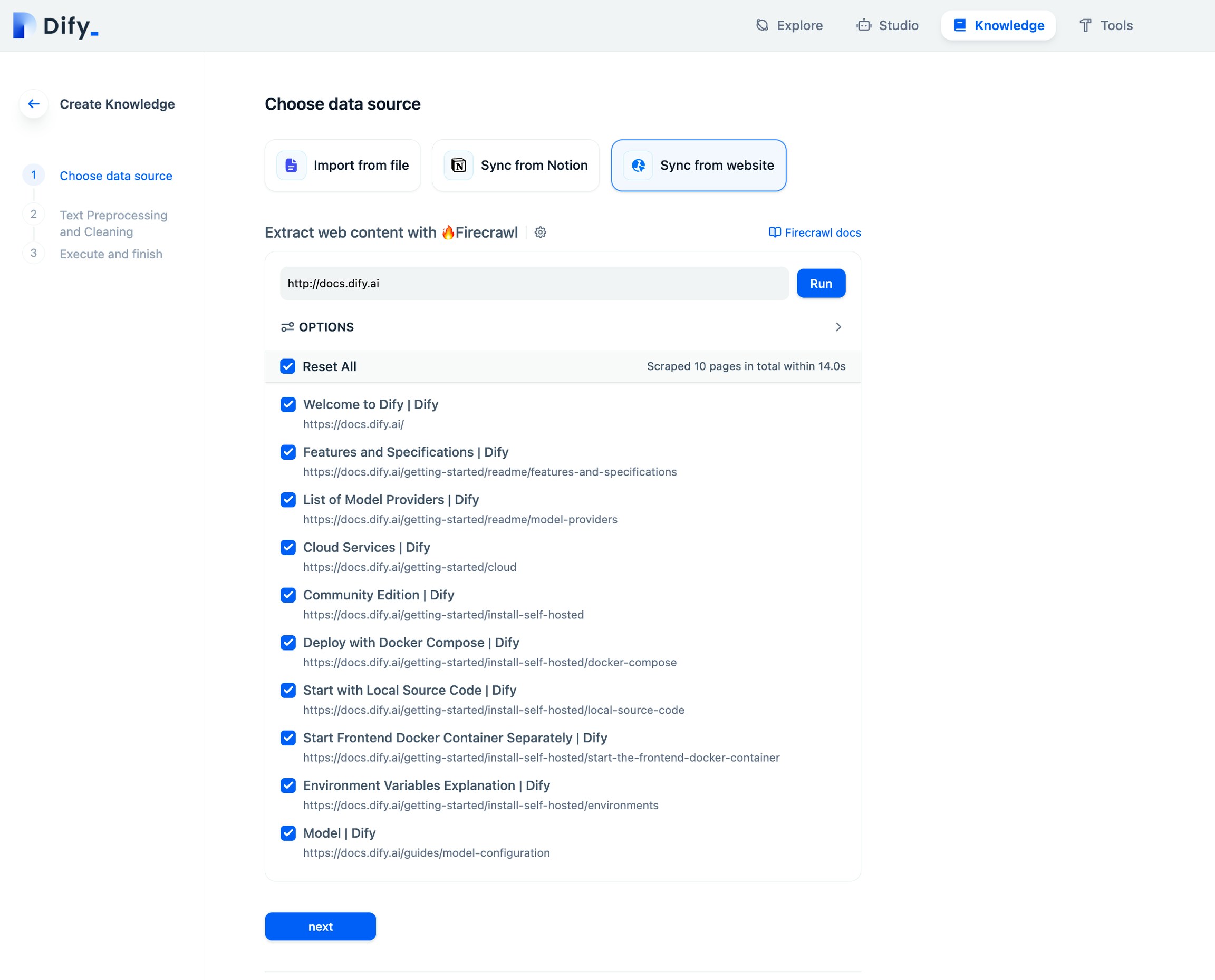
Review import results
After importing the parsed text from the webpage, it is stored in the knowledge base documents. View the import results and click Add URL to continue importing new web pages.